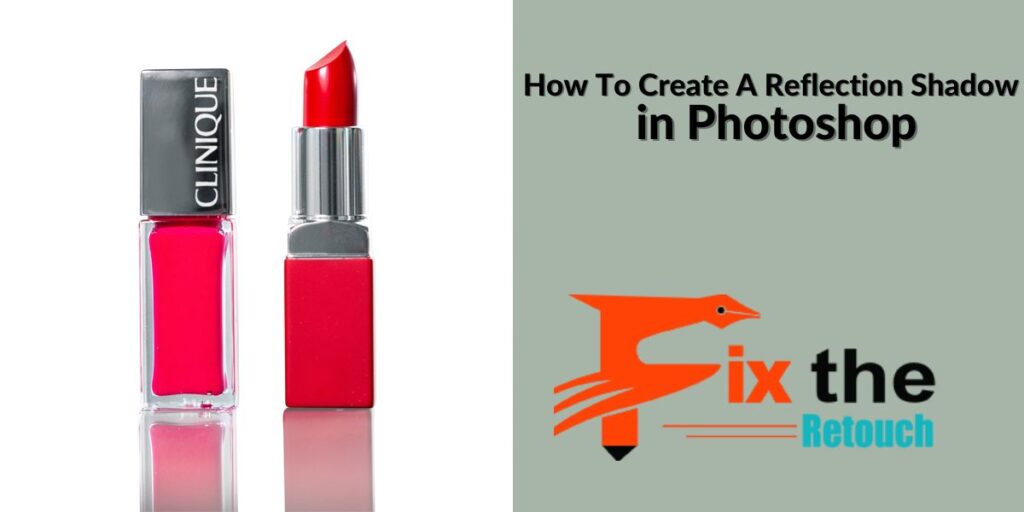To create a reflection in photoshop, use the “duplicate layer” option and then flip the duplicated layer vertically. With this method, you can easily achieve realistic reflections for your images.
Creating a reflection in photoshop can add depth and visual interest to your images. Whether you want to create a mirror-like effect or simulate the reflection of an object on a surface, photoshop offers various tools and techniques to achieve this.
Adding reflection is especially useful for product photography, creating water scenes, or enhancing the overall composition of your image. In this article, we will explore a simple and effective method to create reflections in photoshop. By following these steps, you will be able to create realistic and striking reflections in just a few minutes. So let’s dive in and learn how to master this technique.
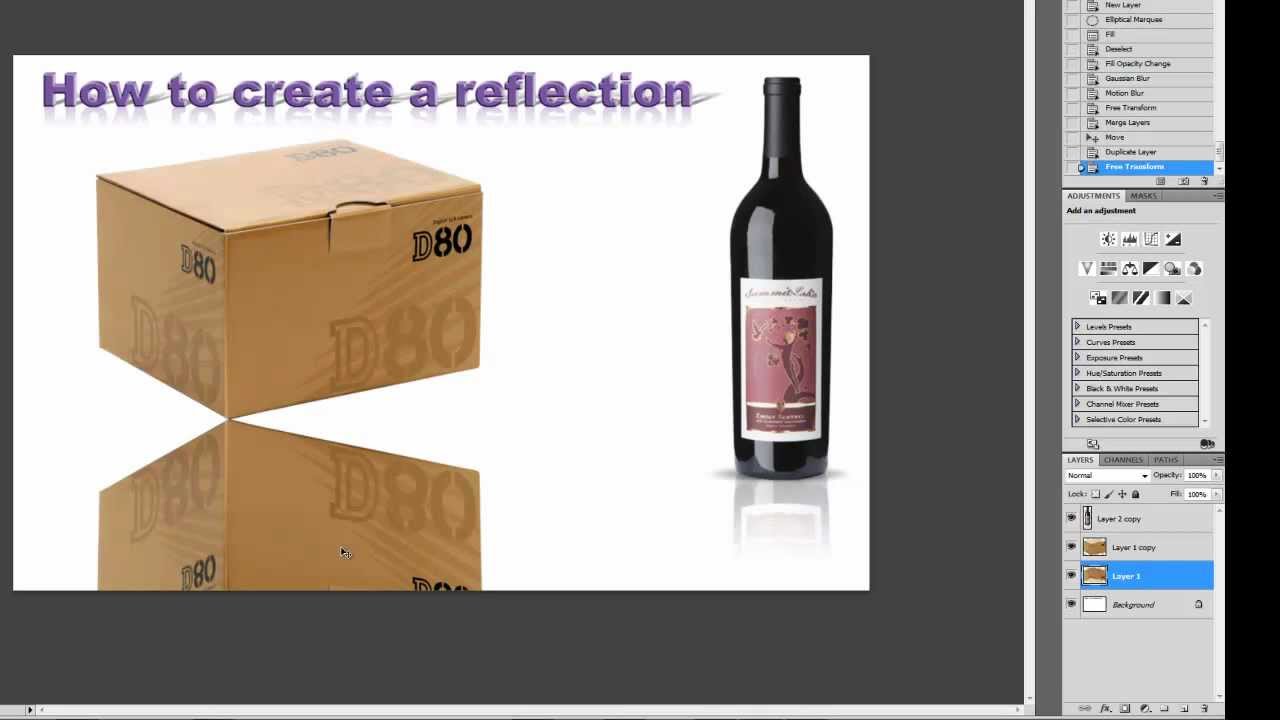
Choose A Photo To Add A Reflection
To add a reflection to your photo in photoshop, the first step is to choose the photo you want to work with. Select a picture that has a clear subject and a background that can easily be reflected. Next, open the photo in photoshop and duplicate the layer.
This will give you a backup in case you make any mistakes. Then, flip the duplicated layer vertically and position it below the original layer. Reduce the opacity of the reflection layer to create a more realistic effect. You can also add a gradient mask and use the transform tool to adjust the shape and size of the reflection.
Finally, refine the reflection by adding a subtle blur and adjusting the layer blending mode to achieve the desired result. By following these steps, you can easily create a reflection in photoshop.
Double The Canvas Size
Creating reflections in photoshop can add a professional touch to your images. One technique to achieve this effect is by doubling the canvas size. By following these 6 instructions, you can easily create a reflection in photoshop. First, open your image and duplicate it onto a new layer.
Then, go to the image menu and select canvas size. Increase the height of the canvas to accommodate the reflection. Next, flip the duplicated layer vertically. Drag the flipped layer below the original image. Now, select the move tool and position the flipped layer below the original to create the reflection effect.
Finally, adjust the opacity of the reflection layer to fine-tune the desired level of reflection. With these simple steps, you can create stunning reflections using photoshop.
Make A Duplicate Layer
Creating reflections in photoshop is a valuable skill to enhance your design projects. One fundamental step is making a duplicate layer. By duplicating an object, you can easily work on the reflection separately. First, select the layer you want to duplicate.
Then, go to the layer menu, click on “duplicate layer,” and name it accordingly. This ensures that any changes made to the duplicated layer won’t affect the original. To add depth to your reflection, flip the duplicated layer vertically. You can do this by selecting “edit,” then “transform,” and finally “flip vertical.
” By mastering this technique, you can create stunning and realistic reflections to elevate your designs.
Flip The Lower Layer And Add Blur
Creating a reflection in photoshop requires flipping the lower layer and adding a blur effect. By following these steps, you can easily achieve the desired reflection effect in your images. Flip the lower layer to create the mirror image and then apply a blur effect to make it appear as a reflection.
Adjust the opacity and position of the reflection to achieve a realistic look. Experiment with different blending modes and adjustments to enhance the reflection further. Don’t forget to save your work and export it in the desired format. With these simple instructions, you can master the art of creating reflections in photoshop and add a touch of professionalism to your designs.
Create A New File
To create a reflection in photoshop, start by creating a new file. Open photoshop and go to file → new. Enter the desired dimensions and resolution for your file, then click ok. make sure the background color is set to white.
Next, select the layer you want to add a reflection to. Duplicate the layer by right-clicking on it and choosing duplicate layer. Name the duplicated layer and click ok. go to edit → transform → flip vertical to flip the duplicated layer vertically.
Position the flipped layer below the original layer. Reduce the opacity of the flipped layer to make it look like a reflection. Finally, add a layer mask and use a gradient tool to blend the reflection into the background. And there you have it! A realistic reflection created in photoshop.
Add Noise And Blur For Texture
Creating a reflection in photoshop can be achieved by adding noise and blur to create texture. By following these simple steps, you can enhance your images with a realistic reflection effect. Firstly, duplicate the image layer and flip it vertically.
Next, apply a gaussian blur to the duplicated layer, adjusting the radius to your desired level of blur. Once the blur is applied, reduce the opacity of the duplicated layer to create the reflection effect. To add texture, go to the filter menu and select noise, then adjust the sliders to add a subtle noise effect.
This will give your reflection a more natural and textured appearance. Experiment with different settings to achieve the desired result. With these techniques, you can easily create stunning reflections in photoshop. Happy editing!
Emboss The Texture
Embossing the texture is a useful technique for creating reflection in photoshop. By following these steps, you can achieve stunning results. Begin by selecting the texture you want to emboss. Then, go to the “filters” menu and choose the “stylize” option.
Click on “emboss” to open the settings dialogue box. Adjust the angle, height, and amount values to control the intensity of the emboss effect. Experiment with different values to find the desired look. Once satisfied, click “ok” to apply the effect.
Remember to save your work and try out this technique on various textures for diverse reflection effects. With practice, you’ll be able to master the art of creating reflections in photoshop using the embossing technique.
Stretch The Perspective
Creating reflection in photoshop is a useful technique for adding depth and realism to images. One way to achieve this is by stretching the perspective of the image. By using the perspective warp tool, you can adjust the angles and proportions of selected parts of the image.
This allows you to create the illusion of objects reflecting in a surface, such as water or glass. To stretch the perspective effectively, start by selecting the areas where you want to create the reflection. Then, use the perspective warp tool to adjust the perspective of these areas, making them appear as if they are reflecting in the surface.
Be mindful of maintaining realistic proportions and angles to ensure a convincing reflection. With practice, you can master the art of creating reflections in photoshop and enhance your images with realistic and visually striking effects.
Apply Gaussian Blur
To apply gaussian blur and create a reflection in photoshop, follow these six simple instructions. First, open the image you want to work with in photoshop. Next, duplicate the image layer and go to the filter menu. Choose blur, then gaussian blur.
Adjust the radius to control the blurriness of the reflection. After applying gaussian blur, create a new layer and position it below the image layer. Use the rectangular marquee tool to select the area where you want the reflection to appear.
Fill the selection with a gradient that fades from white to transparent. Finally, select the gradient layer and apply a perspective transformation to make it look like a reflection. And there you have it! A beautiful and realistic reflection created in photoshop with the help of gaussian blur.
Blend The Reflection
Creating a reflection in photoshop is a useful technique for adding depth and realism to your images. To blend the reflection seamlessly into the scene, follow these six instructions. First, duplicate the image layer and flip it vertically. Next, reduce the opacity of the reflection layer to around 50%.
Then, use the transform tool to resize and position the reflection properly. After that, add a layer mask to the reflection layer and use the gradient tool to fade the reflection gradually. Finally, adjust the opacity and blend modes to achieve the desired effect.
By following these steps, you can easily create convincing reflections in photoshop that will enhance your images and make them more visually appealing.
Frequently Asked Questions On How To Create Reflection In Photoshop
How Can I Create A Reflection In Photoshop?
In Photoshop, the process of creating a reflection involves duplicating the original image, flipping the duplicate vertically, positioning it under the original image, and finally applying a layer mask. This sequence of actions results in a mirror-like reflection effect, enhancing the visual appeal of the image.
What Is The Purpose Of Creating A Reflection In Photoshop?
The addition of a reflection in Photoshop serves to infuse a sense of depth and realism into images. It creates an illusion as if the image is being reflected off a glossy or shiny surface, thereby elevating the overall visual experience.
Can I Adjust The Opacity Of The Reflection In Photoshop?
Indeed, the opacity of the reflection layer in Photoshop can be altered to adjust the intensity and transparency of the reflection effect. This flexibility allows users to fine-tune the reflection to their liking, ensuring the effect complements the overall image rather than overpowering it.
Is It Possible To Customize The Size Of The Reflection In Photoshop?
Certainly, the size of the reflection can be customized in Photoshop. This can be achieved by resizing the duplicate image layer prior to flipping it and positioning it under the original image. This feature provides users with the ability to control the scale of the reflection, allowing for a more tailored visual outcome.
Conclusion
To sum up, creating reflections in photoshop is an essential skill for designers and photographers alike. By following the step-by-step techniques discussed in this blog post, you can easily add depth and realism to your images. Understanding the importance of lighting and perspective, as well as utilizing the various tools and filters available, will allow you to achieve professional-looking results.
Remember to experiment and play around with different settings to find the perfect reflection for your composition. Don’t be afraid to think outside the box and try new approaches to make your artwork stand out. With practice and patience, you will master the art of creating reflections in photoshop and enhance your creative projects with stunning visual effects.
So, go ahead and test your skills! Start creating eye-catching reflections that will captivate your audience and take your designs to the next level.