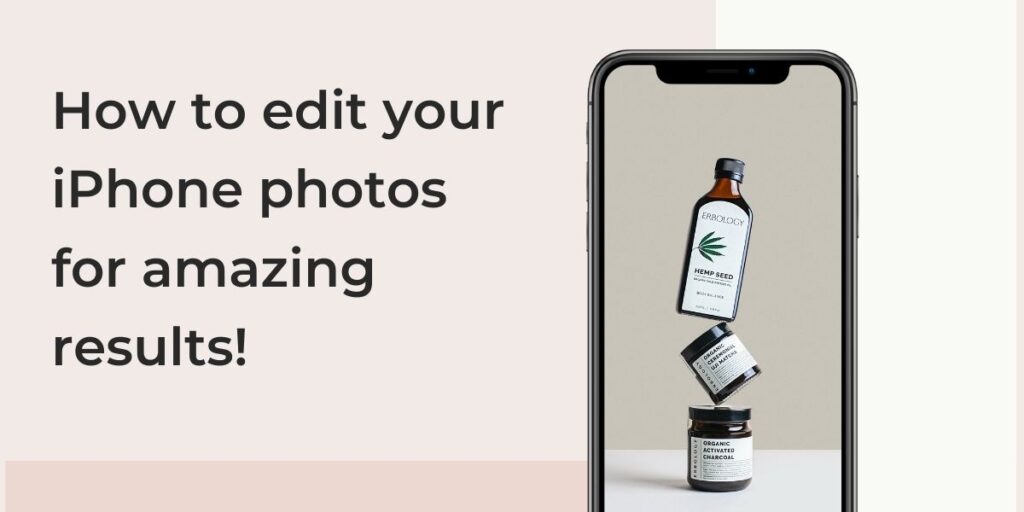For iphone photo editing tips, use built-in features like adjusting exposure, enhancing colors, and applying filters for a professional touch. Taking advantage of the native editing tools on your iphone can significantly improve your photos without the need for third-party apps.
These simple editing techniques can help you transform your ordinary iphone photos into stunning visual masterpieces that will impress your friends and followers on social media. Whether you want to brighten up a dark photo, add a touch of vibrancy to dull colors, or create a unique artistic effect, these tips will elevate your iphone photography skills to the next level.
So, let’s dive in and explore the world of iphone photo editing together!
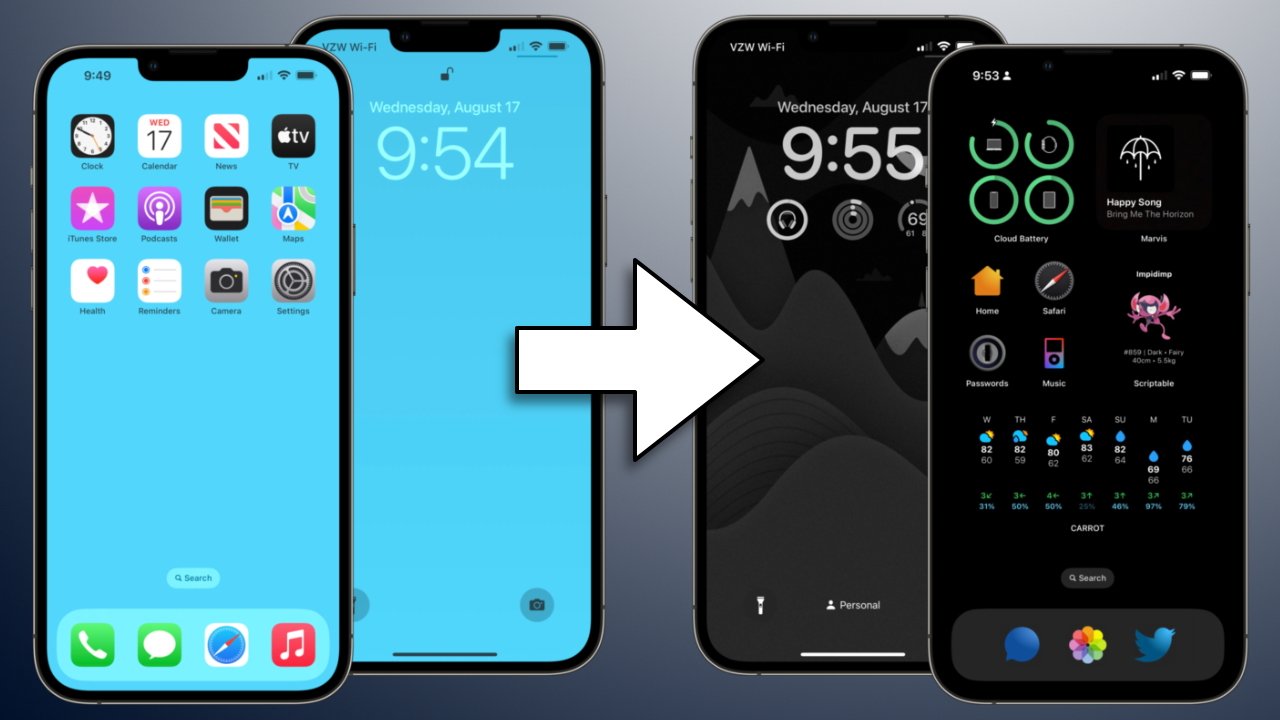
Credit: appleinsider.com
A. Brief Overview Of Iphone Photo Editing Capabilities
With the advancement of technology, smartphones have become our go-to devices for capturing memorable moments. The iphone, in particular, has gained popularity among photography enthusiasts due to its impressive photo editing capabilities. Whether you’re an amateur or a pro, the iphone offers a wide range of editing tools and features that can transform your ordinary shots into stunning masterpieces.
In this section, we’ll take a closer look at the key capabilities of the iphone for editing photos. So, let’s dive in and discover how the iphone can take your photography skills to the next level!
Powerful Built-In Editing Tools
The iphone comes equipped with a powerful set of built-in editing tools that allow you to enhance your photos without the need for third-party apps. Here are some of the key editing features at your disposal:
- Crop and straighten: Easily crop out unwanted elements from your photos and straighten any crooked horizons.
- Adjustments: Fine-tune the exposure, brightness, contrast, and other aspects of your photos to achieve the desired look.
- Filters: Apply various filters to add mood and creativity to your shots, ranging from black and white to vintage-inspired looks.
- Retouch: Remove blemishes, spots, or unwanted objects from your photos with the retouch tool.
- Vibrance: Enhance the colors in your photos by adjusting the vibrance slider for a more vibrant and vivid appearance.
Live Photos And Long Exposure Effects
The iphone’s live photos feature allows you to capture a short video clip around your photo, bringing it to life. Moreover, you can experiment with long exposure effects to capture stunning motion blur or light trails. These features add a dynamic and artistic touch to your images, making them stand out from the crowd.
Portrait Mode For Professional-Looking Shots
If you’re looking to capture professional-looking portrait shots, the iphone’s portrait mode is your go-to tool. With its advanced depth-of-field effect, portrait mode blurs the background, creating a beautiful bokeh effect that simulates the look of a dslr camera. You can also tweak the intensity of the blur and add studio lighting effects for even more artistic control.
Third-Party Editing Apps Integration
While the iphone’s built-in editing tools are powerful, there are times when you may want to explore more advanced editing options. The iphone seamlessly integrates with a wide range of third-party editing apps, giving you access to additional features and effects.
From advanced filters to professional-grade editing tools, these apps allow you to take your editing skills to the next level.
The iphone offers a plethora of photo editing capabilities that empower users to unleash their creativity and transform their ordinary photos into extraordinary visual experiences. Whether you’re an amateur or a professional photographer, the iphone’s editing tools, live photos, portrait mode, and integration with third-party apps provide endless possibilities for capturing and editing stunning images.
So, grab your iphone and let your imagination run wild!
Ii. Understanding The Basics
When it comes to iphone photography, understanding the basics of photo editing is essential for enhancing your images and making them stand out. Whether you’re a beginner or an experienced photographer, these tips will help you take your iphone photos to the next level.
Here are the key points to remember:
- 1. Composition and exposure: Before editing your photos, pay attention to the composition and exposure while taking them. Frame your subject in an interesting way and adjust the exposure to ensure proper lighting. This will provide a solid foundation for editing later on.
- 2. Crop and straighten: Use the crop tool to remove any unwanted elements from your photo and to adjust the composition. Make sure the horizon is straight to create a visually balanced image.
- 3. Adjust lighting and colors: Experiment with the brightness, contrast, shadows, and highlights to achieve the desired look. Use the white balance tool to correct any color casts and make the colors appear more natural.
- 4. Enhance details: Sharpening your photos can bring out the fine details and make them appear clearer. Use the clarity tool to add definition to your images without overdoing it.
- 5. Experiment with filters: Apply filters to add a creative and unique look to your photos. Iphone offers a range of built-in filters that can instantly transform your images. Adjust the intensity of the filter to achieve the desired effect.
- 6. Use healing and correction tools: Correct any imperfections in your photos with the healing tool. Whether it’s removing blemishes, dust, or unwanted objects, these tools can make a significant difference in the final result.
- 7. Save in the highest quality: When saving your edited photos, make sure to save them in the highest quality possible. This will preserve the details and ensure that your photos look their best when shared or printed.
Remember, practice makes perfect. The more you experiment with editing tools and techniques, the more confident you’ll become in enhancing your iphone photos. So go ahead and give these tips a try, and watch as your images come to life with just a few simple edits.
A. Importance Of Good Lighting
Having good lighting is essential when it comes to taking and editing iphone photos. Here are some key points to keep in mind:
- The right lighting can make a huge difference in the quality and overall impact of your photos. It can enhance colors, add depth, and bring out details that might otherwise go unnoticed.
- Natural light is generally the best option for capturing stunning iphone photos. Try to shoot during the golden hour, which is the hour after sunrise or before sunset, when the lighting is soft and warm.
- If you’re shooting indoors or in low light conditions, make use of artificial lighting sources such as lamps or overhead lights. Experiment with different angles and intensities to find the most flattering and interesting lighting setup.
- Avoid harsh shadows by diffusing the light source. This can be done by using a sheer curtain or by placing a piece of translucent material, like a sheet of paper, in front of the light source.
- Utilize the exposure adjustment feature on your iphone to control the exposure level of your photos. This can help you balance the brightness and darkness in your image to create a more visually appealing result.
- Editing can also play a significant role in improving the lighting of your photos. Use editing apps like snapseed or adobe lightroom to adjust the brightness, highlights, shadows, and contrast to achieve the desired lighting effect.
Remember, good lighting is the foundation of any great photo. By paying attention to lighting conditions and making necessary adjustments, you can elevate your iphone photography to the next level.
B. Rule Of Thirds For Composition
The rule of thirds is a fundamental principle in photography composition that can greatly enhance the visual impact of your iphone photos. By dividing your frame into a grid of nine equal sections using two vertical and two horizontal lines, you can create a more balanced and visually pleasing image.
Here are some key points to keep in mind:
- The power of thirds: Placing your subject or key points of interest along these gridlines or at the intersections can draw the viewer’s eye and add more dynamism to your photos.
- Creating depth: The rule of thirds can also help you achieve a sense of depth and dimension in your images. By positioning different elements in the foreground, middle ground, and background, you can add layers and make your photos more engaging.
- Balancing the composition: When composing your shot, consider how different elements interact with each other. Try to maintain balance by distributing visual weight throughout the frame. For example, if you have a dominant subject on one side, balance it out with a smaller element on the opposite side.
- Using negative space: Negative space refers to the empty areas surrounding your subject. By incorporating negative space strategically within the rule of thirds grid, you can create a sense of simplicity, elegance, and focus on your subject.
- Experimenting with diagonal lines: Diagonal lines have a dynamic and energetic quality. By placing them along the gridlines or even across the frame, you can add a visually interesting element that can lead the viewer’s eye through the photograph.
Remember, the rule of thirds is not a strict rule, but rather a guideline that can help you compose more visually appealing photos. Don’t be afraid to experiment and break the rule when necessary, but always keep it in mind to enhance your iphone photography skills.
Practice using the rule of thirds, and you’ll soon notice a significant improvement in the overall composition of your photos.
C. Using Hdr Mode For Better Dynamic Range
Iphone Photo Editing Tips
Hdr stands for high dynamic range. It is a feature commonly found in modern smartphones, including the iphone, that helps capture photos with a greater range of light and detail. Hdr mode combines multiple exposures of the same scene to create an image that is more balanced in terms of highlights, shadows, and mid-tones.
This feature can be particularly useful in situations where there is a significant difference in lighting between the foreground and background.
Here are some ways you can make the most out of hdr mode on your iphone:
- Enhanced lighting: Hdr mode can help you capture stunning photos in challenging lighting conditions, such as when there are bright skies or the subject is backlit. It automatically adjusts the exposure levels to ensure that both the highlights and shadows are properly exposed.
- Vibrant colors: Hdr mode can bring out the vibrant colors in your photos by preserving the details in both the bright and dark areas of the image. This can make your photos look more visually appealing and lifelike.
- Reduced noise: When capturing scenes with high contrast, such as a landscape with a bright sky and shadowed foreground, noise can be a common issue. Hdr mode helps reduce noise by merging multiple exposures and creating a well-exposed image with minimal graininess.
- Better details: Hdr mode captures multiple exposures and combines them to create a single image. This process helps to retain details that may have otherwise been lost in the shadows or blown out in the highlights. As a result, your photos will have better overall clarity and sharpness.
- Portrait mode: If you have an iphone with dual cameras, such as the iphone 7 plus or newer models, you can even use hdr mode in combination with portrait mode. This allows you to capture stunning portraits with a natural, blurred background while still maintaining the benefits of hdr.
Using hdr mode on your iphone can significantly enhance the quality of your photos, especially in challenging lighting situations. Experiment with this feature and see the difference it can make in capturing beautifully balanced and detailed images.
D. Utilizing The Focus And Exposure Lock
When it comes to editing photos on your iphone, there are countless tips and tricks to enhance your images and take your photography skills to the next level. One of the most powerful tools at your disposal is the focus and exposure lock feature.
By mastering this technique, you can ensure that your subject remains in sharp focus and that the exposure is perfectly balanced. In this section, we will explore the key points of utilizing the focus and exposure lock on your iphone.
The Importance Of Focus And Exposure Lock:
- This feature allows you to lock the focus and exposure settings on your iphone camera, ensuring consistent results and greater control over your photos.
- By locking the focus, you can keep your subject sharp and clear, even if they move within the frame or if there are distractions in the foreground or background.
- Locking the exposure ensures that the brightness and contrast of your image remain consistent, regardless of changes in lighting conditions.
- This feature is essential for achieving professional-looking photos with balanced exposure and sharp focus.
How To Use The Focus And Exposure Lock:
- To activate the focus and exposure lock, simply tap and hold on the screen where you want to set the focus and exposure.
- A yellow square or rectangle will appear, indicating that the focus and exposure have been locked.
- You can then recompose your shot or adjust your composition without affecting the focus and exposure settings.
- If you want to change the locked focus point or exposure level, simply tap and hold on a new area of the screen to update the settings.
- Remember to release the lock when you’re done by tapping anywhere on the screen or pressing the shutter button.
Advanced Techniques With Focus And Exposure Lock:
- For more advanced control, you can use the focus and exposure lock in combination with other camera features such as gridlines and exposure compensation.
- The gridlines can help you align your composition and ensure that your subject is placed correctly within the frame.
- Exposure compensation allows you to adjust the overall exposure level manually, especially in challenging lighting situations.
- Experiment with different combinations of focus and exposure lock, gridlines, and exposure compensation to achieve the desired effect in your photos.
By utilizing the focus and exposure lock feature on your iphone, you can elevate your photo editing skills and capture impressive images with precise focus and well-balanced exposure. This technique offers greater control over your composition and ensures consistent results, making it an essential tool for any aspiring iphone photographer.
Iii. In-Built Iphone Photo Editing Tools
The iphone is not only known for its stunning camera capabilities, but also for its powerful in-built photo editing tools. These tools allow you to transform your ordinary photos into extraordinary masterpieces with just a few taps. No need to download any third-party apps or spend hours in front of your computer editing images.
Let’s explore the key features and tips for using these in-built editing tools:
- 1. Crop and straighten: This tool enables you to crop your photos to eliminate any unnecessary elements and improve composition. Straightening your image is also a breeze, ensuring that your horizon lines are perfectly aligned.
- 2. Filters: Iphone offers a wide array of filters that instantly enhance the mood and tone of your photos. From vibrant and bold to soft and nostalgic, these filters allow you to add a touch of creativity to your images.
- 3. Adjustments: Fine-tune the exposure, brightness, contrast, and saturation of your photos with the adjustment tools. Enhance the details and make your subject pop by playing around with the shadows and highlights.
- 4. Portrait mode: If you have an iphone with dual cameras or depth-sensing technology, take advantage of the portrait mode. This feature adds a beautiful bokeh effect to your photos, blurring the background and highlighting the subject.
- 5. Live photos: With live photos, your still images come to life with a touch. Use the editing tools to select the best moment from the live photo, trim unwanted segments, or apply loop or bounce effects for a captivating result.
- 6. Retouch: Remove blemishes, unwanted objects, or power lines from your photos with the retouch tool. Simply tap on the area you want to remove, and the tool will seamlessly blend it into the surrounding pixels.
- 7. Filters for videos: Not limited to just photos, iphone also offers various filters for videos. Add a vintage look, boost the colors, or create a black and white masterpiece for your videos with ease.
- 8. Depth control: For iphones with depth-sensing capabilities, the depth control feature allows you to adjust the amount of background blur after taking the photo. This gives you more control over the depth of field and lets you emphasize your subject.
- 9. Markup and annotations: Need to annotate or add text to your photos? The markup feature lets you draw, write, and highlight directly on your images. Perfect for sharing instructions or making notes on visuals.
- 10. Auto-enhance: When you’re in a hurry or don’t want to spend too much time editing, the auto-enhance feature can be a lifesaver. It automatically analyzes your photo and applies adjustments to improve the overall look.
By familiarizing yourself with these in-built iphone photo editing tools, you can take your photography skills to the next level. Experiment, have fun, and unleash your creativity – all from the convenience of your iphone device. So go ahead and give these tools a try, and watch as your photos transform into stunning works of art.
A. Adjusting Brightness And Contrast
Smartphone photography has revolutionized the way we capture and share our special moments. Among the top contenders in the world of smartphone photography is the iphone, known for its exceptional camera capabilities. But capturing the perfect shot is only the beginning.
To truly make your photos shine, it’s important to master the art of photo editing. In this blog post, we’ll be exploring various iphone photo editing tips to help you enhance your images with ease. Let’s start with the basics—adjusting brightness and contrast.
A. Adjusting Brightness And Contrast:
- Adjusting the brightness and contrast of your iphone photos can make a world of difference in enhancing their overall look and feel.
- Brightness refers to the amount of light in an image, while contrast relates to the difference between the darkest and lightest areas.
- By manipulating these two elements, you can create a visually appealing image that stands out from the crowd.
- Here’s how you can adjust brightness and contrast on your iphone:
- Open the photos app on your iphone and select the photo you want to edit.
- Tap on the edit button in the top-right corner of the screen.
- At the bottom of the screen, you’ll see several editing options. Tap on the adjustments icon, which looks like a dial.
- Slide your finger left or right on the brightness and contrast sliders to increase or decrease the intensity.
- Take your time to find the right balance, ensuring that your image doesn’t become overexposed or too dark.
- Remember to use a gentle touch when adjusting these settings, as going overboard can result in an unnatural-looking image.
- Experiment with different levels of brightness and contrast until you achieve the desired effect.
With just a few taps, you can transform a dull photo into a stunning masterpiece. Stay tuned for more iphone photo editing tips in our upcoming blog posts. So, grab your iphone and get ready to unleash your creativity!
B. Enhancing Color Saturation And Vibrancy
Enhancing the color saturation and vibrancy of your iphone photos can truly make them stand out. Whether you want to bring out the vivid hues of a landscape or make the colors pop in a portrait, these tips will help you achieve the desired effect.
Here’s how you can enhance color saturation and vibrancy using your iphone:
- Adjusting the saturation: Increasing the saturation can make colors appear more intense and vibrant. To do this, open the photos app, select the photo you want to edit, and tap on the edit button. Then, tap on the adjustments icon (symbolized by three overlapping circles) and adjust the saturation slider to your desired level. Be cautious not to overdo it, as it can result in unrealistic and artificial looking images.
- Using the vibrance tool: The vibrance tool is a great way to enhance colors without oversaturating skin tones or other elements in the photo. It intelligently boosts the less saturated colors while keeping the already saturated ones in check. To use this tool, follow the same steps mentioned above and then adjust the vibrance slider.
- Applying filters: Filters can be a quick and easy way to enhance color saturation and vibrancy. Iphone offers a variety of filters within the photos app, each with its own unique style. Experiment with different filters to find the one that enhances the colors in your photo most effectively. After selecting a filter, you can also adjust its intensity by sliding the filter bar left or right.
- Tap to focus and adjust exposure: Sometimes, the colors in a photo can appear dull because of incorrect focus or exposure settings. To ensure vibrant colors, tap on the subject of your photo to focus and adjust the exposure accordingly. This will help capture the true colors of your subject and make them appear more vivid.
- Use third-party editing apps: While the photos app provides basic editing tools, there are several third-party apps available that offer more advanced options to enhance color saturation and vibrancy. Apps like adobe lightroom, snapseed, and vsco allow you to have more control over color adjustments, making it easier to achieve the desired effect.
Remember, striking the right balance is key when it comes to enhancing color saturation and vibrancy. The goal is to make the colors look vibrant and realistic without going overboard. With these tips and a little experimentation, you’ll be able to create captivating and eye-catching photos right from your iphone.
C. Using The Black & White Filter For Dramatic Effects
The black & white filter is a powerful tool that can add a touch of drama and sophistication to your iphone photos. Whether you want to create a timeless black and white portrait or highlight the textures and details in a landscape shot, this filter can help you achieve stunning results.
Here are some tips on how to use the black & white filter effectively:
- Adjust the intensity: Experiment with the intensity slider to find the right balance between black and white tones. Move it to the left for a more subtle effect or to the right for a stronger, more dramatic look.
- Play with contrast: Increase the contrast to make the dark tones darker and the light tones lighter. This can enhance the overall impact of your photo and create more depth.
- Emphasize textures: Black and white photos are great for showcasing the textures in your images. Look for subjects with interesting patterns or rough surfaces, and use the black & white filter to emphasize their details.
- Focus on shapes and lines: Removing color from your photos can help draw attention to the shapes and lines within the frame. Experiment with different compositions and angles to highlight these elements and create visually striking images.
- Experiment with filters: Most photo editing apps offer a range of black and white filters to choose from. Take the time to try out different options and see which one best suits the mood and style you want to convey in your photo.
The black & white filter is a versatile tool that can transform your iphone photos and give them a timeless and artistic quality. Don’t be afraid to experiment and let your creativity guide you. With practice, you’ll be able to use this filter to create stunning black and white images that captivate viewers and tell a story.
So go ahead, unleash your inner artist and give your photos the dramatic edge they deserve.
D. Cropping And Straightening For Better Composition
One of the essential aspects of improving your iphone photography is mastering the art of cropping and straightening your images. Cropping allows you to remove unwanted elements and create a more balanced composition, while straightening ensures that your photo is aligned correctly.
In this section, we will explore some useful tips and techniques to help you enhance your images through cropping and straightening.
Enhancing Composition Through Cropping:
- Focus on the subject: Identify the main subject of your photo and crop out any distracting elements that may take away from the focal point.
- Rule of thirds: Apply the rule of thirds by aligning your subject along the intersecting lines or placing them at the points of interest. This technique adds visual interest and balance to your composition.
- Remove unnecessary background: Crop the image to eliminate any unnecessary background that does not contribute to the overall storytelling or visual impact of the photograph.
- Experiment with different aspect ratios: Play around with different aspect ratios, such as square or panoramic, to give your images a unique and captivating look.
- Adjust perspective: Use cropping to correct perspective distortion caused by tilting or angling the camera. This can make architectural subjects or lines appear more straight and aligned.
Achieving Perfect Alignment Through Straightening:
- Utilize the photo editing tools: Most iphone photo editing apps offer a straightening tool that allows you to adjust the angle of your image. Use this tool to align the horizon or straight lines within the frame.
- Look for visual cues: Identify vertical or horizontal elements within your photo, such as buildings or horizons, to assist you in straightening the image accurately.
- Follow the grid: Many iphone cameras have a grid overlay feature that can guide you in aligning your shot perfectly. Utilize this feature to ensure your photos are straight and level.
- Rotate and crop: If straightening alone is not sufficient, combine it with cropping to create a well-composed and aligned photograph.
By mastering the art of cropping and straightening, you can transform your iphone photos from average snapshots to visually appealing and well-composed images. So, take a few extra moments to fine-tune your composition using these simple yet powerful techniques, and watch as your photography skills evolve.
E. Using The “Auto-Enhance” Feature For Quick Edits
E. Using The “Auto-Enhance” Feature For Quick Edits.
If you’re looking for a quick and efficient way to enhance your iphone photos, the “auto-enhance” feature is your go-to tool. This handy feature automatically analyzes your photo and makes subtle adjustments to improve its overall appearance. Whether you’re a professional photographer or just a casual snapper, here are some key points to keep in mind when using the auto-enhance feature:
- Simplifies the editing process: The auto-enhance feature takes the guesswork out of editing by automatically applying adjustments that enhance color, contrast, and exposure. With just a single tap, your photo will look more vibrant and visually appealing.
- Preserves the original image: One of the great things about the auto-enhance feature is that it maintains the integrity of your original photo. It subtly enhances the image without dramatically altering its natural look.
- Works on all types of photos: Whether you’re editing a landscape shot, a portrait, or a close-up photo, the auto-enhance feature is designed to work well across various scenes and subjects. It adapts to the specific characteristics of each photo to deliver optimal results.
- Fine-tune if necessary: While the auto-enhance feature does a fantastic job on its own, you also have the flexibility to make additional adjustments if needed. You can tweak lighting, color balance, and other settings to further enhance your photo according to your preferences.
The auto-enhance feature is a powerful tool for improving your iphone photos with minimal effort. It saves you time and enables you to quickly transform your images into visually stunning masterpieces. Give it a try and see how it can take your photography skills to the next level!
Iv. Advanced Iphone Photo Editing Tips
Advanced Iphone Photo Editing Tips
With the constant advancements in iphone camera technology, it’s no wonder that more and more people are using their iphones as their go-to camera. And with the myriad of photo editing apps available, you have the power to transform your iphone photos into stunning works of art.
In this section, we will delve into some advanced iphone photo editing tips that will take your editing skills to the next level.
Using Curves To Fine-Tune Exposure And Colors
- Curves tool allows you to adjust the exposure and colors of your photo with precision.
- Increase the curve for highlights to make them brighter, or decrease it to darken them.
- Adjusting the curve for shadows can add depth and dimension to your photo.
- Explore the different color channels to achieve the desired color tones and balance.
Harnessing The Power Of Selective Edits
- With selective edits, you can target specific areas of your photo for adjustments.
- Use the brush tool or masking feature to selectively brighten or darken certain areas.
- Adjust the saturation or temperature of specific areas to make them stand out or blend in.
- Experiment with different blending modes to create unique effects.
Utilizing Layers For Non-Destructive Editing
- Layers allow you to make multiple edits to your photo without permanently altering the original.
- Use layers to apply different adjustments and effects, enabling you to fine-tune your edits.
- Adjust the opacity of each layer to control the intensity of the applied effect.
- Merge layers to consolidate your edits and save storage space.
Embracing Third-Party Editing Apps
- Expand your editing capabilities by exploring third-party apps like snapseed, vsco, and adobe lightroom.
- These apps offer a wide range of advanced editing tools and features.
- Experiment with different presets and filters to achieve your desired look.
- Combine multiple editing apps to unleash the full potential of your iphone photos.
Mastering Advanced Editing Techniques
- Explore advanced editing techniques such as dodging and burning, tone mapping, and frequency separation.
- Dodging and burning allows you to selectively lighten or darken specific areas of your photo.
- Tone mapping helps preserve details in both highlights and shadows for a balanced exposure.
- Frequency separation allows for seamless retouching of skin imperfections or object removal.
With these advanced iphone photo editing tips, you can elevate your editing skills and create breathtaking photos that truly stand out. Unlock the full potential of your iphone camera and unleash your artistic vision.
A. Using Portrait Mode For Depth Effect
Portrait mode is a powerful feature available on iphones that allows you to capture stunning photos with a beautiful depth effect. Whether you’re a professional photographer or just someone who loves taking photos for fun, utilizing portrait mode can add a touch of professionalism to your images.
In this section, we will explore how to make the most of portrait mode on your iphone.
Understanding Portrait Mode
Portrait mode uses the dual-camera system on certain iphone models to simulate the effect of depth of field, typically found in professional cameras. When you enable portrait mode, your subject stays sharp while the background becomes beautifully blurred, creating a visually appealing and captivating image.
Here are some key points to keep in mind when using portrait mode:
- Choose the right lighting: Good lighting is key to capturing the best portrait mode photos. Natural light or well-lit areas tend to work best, as they bring out the details in your subject while creating a nice separation between the subject and the background.
- Adjust the depth effect: Portrait mode allows you to adjust the intensity of the depth effect before or after capturing the photo. Experiment with different levels to achieve your desired result.
- Get closer to your subject: To make the most of the depth effect, it’s important to position yourself closer to your subject. This will create a stronger separation between the subject and the background, enhancing the overall depth effect.
- Keep your subject in focus: Since portrait mode relies on detecting the subject, it’s crucial to ensure that your subject is in focus. Tap on the screen to lock the focus on your subject and adjust your composition accordingly.
- Experiment with different subjects: While portrait mode is commonly used for photographing people, don’t be afraid to experiment with other subjects as well. Pets, objects, or even nature scenes can benefit from the depth effect, adding an artistic touch to your photos.
By understanding the basics of portrait mode and experimenting with different settings and subjects, you can elevate your iphone photography to the next level. The depth effect adds depth, dimension, and a professional touch to your images, making them stand out in a sea of ordinary snapshots.
So grab your iphone, enable portrait mode, and let your creativity shine through!
B. Experimenting With Panorama For Wide-Angle Shots
With the advancement of smartphone camera technology, capturing stunning photographs has become more accessible than ever. If you’re an iphone user, you already have a powerful tool in your hands. However, taking a great photo is only the beginning. The real magic happens when you enhance and edit your photos to make them truly stand out.
In this blog post, we’ll dive into iphone photo editing tips that will help you take your photography to the next level. In this section, we’ll focus on experimenting with the panorama feature to capture breathtaking wide-angle shots.
Experimenting With Panorama For Wide-Angle Shots:
If you’re looking to capture breathtaking wide-angle shots with your iphone, experimenting with the panorama feature is the way to go. Here are key points to help you make the most out of this feature:
- Start by finding a captivating scene: Look for landscapes, cityscapes, or any scene with interesting elements that you want to capture in a wide-angle format.
- Activate the panorama mode: Open your iphone’s camera app and swipe left until you reach the panorama mode. Tap on it to switch to this mode.
- Set up your shot: Hold your iphone vertically, then tap the capture button and slowly move your phone from left to right (or right to left) in a steady motion. Make sure to keep your hand as stable as possible for a seamless result.
- Use guiding arrows: As you pan, you’ll notice guiding arrows on the screen to help you align your shots. Keep the arrow in the center and maintain a steady speed for best results.
- Pay attention to the horizon: While capturing the panorama, ensure the horizon line stays level. If it becomes slanted, the final result may look distorted.
- Experiment with different perspectives: Don’t be afraid to explore different angles and perspectives when capturing a panorama. Try shooting from high or low vantage points to add more depth and interest to your wide-angle shots.
- Compose with foreground elements: Incorporating interesting foreground elements can add a sense of scale and depth to your panorama shots. Look for objects that can create a visually pleasing composition.
- Consider post-processing: After capturing the panorama, you can further enhance the image using photo editing apps or software. Adjust the colors, contrast, and sharpness to bring out the best in your wide-angle shot.
- Practice and fine-tune: Experimenting with panorama mode may take some practice to master. Take your time, learn from each attempt, and refine your technique to capture stunning wide-angle scenery.
- Share and showcase your work: Once you’ve edited and perfected your panorama shots, don’t forget to share them with the world. Upload your photos to social media platforms, photography websites, or create a printed portfolio to showcase your wide-angle masterpieces.
By experimenting with panorama mode on your iphone, you can capture expansive, sweeping landscapes and cityscapes that are simply breathtaking. Explore different perspectives, pay attention to composition, and don’t be afraid to fine-tune your editing skills. With practice, patience, and a little creativity, you’ll be able to produce stunning wide-angle shots that will impress your friends and followers.
So, grab your iphone, head out into the world, and let the panorama feature unlock a new realm of photographic possibilities.
C. Using Live Photos For Motion Effects
Live photos are a great feature on iphone that allows you to capture not just a still image, but also a few seconds of motion. These dynamic photos can bring your memories to life and add a unique touch to your photo collection.
In this section, we’ll explore how you can use live photos to create stunning motion effects.
Capturing Captivating Moments
- Freeze the action: With live photos, you can freeze a moment in time while still preserving the surrounding motion. This is useful for capturing a moment of excitement or action, such as someone jumping or a pet in motion.
- Emphasize movement: Apply live photos to photographs that have natural movement elements, like flowing water or moving traffic. The motion effect makes the photo more engaging, drawing the viewer’s attention to the dynamic elements.
- Create cinemagraphs: With the help of specialized apps, you can convert live photos into cinemagraphs. Cinemagraphs are a blend of still images and subtle motion, resulting in eye-catching and mesmerizing visuals.
Customizing Motion Effects
- Adjust the duration: With live photos, you have control over the duration of the motion effect. Shortening the duration can create a quick burst of motion, while lengthening it can make the motion appear more graceful and flowing.
- Choose the key photo: Live photos often capture a few moments before and after the actual shot. You can select the key photo that will be displayed as the still image. Experiment with different frames to find the one that best represents the moment.
- Apply loop and bounce effects: Iphone offers additional effects for live photos, such as the loop and bounce effects. The loop effect continuously replays the motion, while the bounce effect creates a back-and-forth animation. These effects can add a playful and mesmerizing touch to your live photos.
Sharing The Magic
- Share as videos: Live photos can be shared as videos on various social media platforms, including instagram and facebook. This allows your audience to experience the full motion effect even if they don’t have an iphone.
- Convert to gifs: Another fun way to share live photos is by converting them into gifs. Gifs are lightweight and widely supported across various platforms, making them a popular choice for sharing moments with friends and family.
- Use live photos effects: Built-in tools in the photos app allow you to apply stunning effects to your live photos. Experiment with effects like long exposure, which can turn flowing water into silky smooth streams, or the dramatic effect, which adds intensity to your already dynamic photos.
Using live photos for motion effects is a great way to take your iphone photography to the next level. By freezing moments in action, emphasizing movement, and customizing motion effects, you can create captivating visuals that truly come alive. So grab your iphone, go out there, and capture the world in motion!
D. Utilizing Burst Mode For Action Shots
Capturing the perfect action shot on your iphone can be quite challenging, especially when you’re dealing with fast-moving subjects. Luckily, your iphone’s burst mode feature can come to the rescue and help you freeze those action-packed moments with clarity and precision.
Burst mode essentially allows you to take a rapid sequence of photos, ensuring that you don’t miss a single detail. Whether you’re photographing sports events, playful pets, or energetic kids, burst mode can significantly enhance your chances of getting that perfect shot.
Here are a few tips to make the most of burst mode:
- Hold down the shutter button to activate burst mode: When you’re in the camera app, simply press and hold down the shutter button to activate burst mode. Doing so will allow your iphone to capture a series of photos in quick succession.
- Choose the best shot from the burst: After capturing a burst of photos, you can easily select the best shot among them. Simply open the photos app, find the burst sequence, and tap on “select.” Your iphone will automatically display the suggested photos with the highest potential. From there, you can pick the one that stands out the most and delete the rest if you wish.
- Utilize burst mode for moving subjects: Burst mode is particularly handy when you’re photographing fast-moving subjects like sports activities or wildlife. By using burst mode, you increase the chances of capturing the exact moment you desire, as it allows you to freeze motion and choose the best frame from the burst.
- Capture candid moments effortlessly: Burst mode is not only useful for action shots but also for capturing candid moments. It helps you capture a series of frames, ensuring that you don’t miss any spontaneous or fleeting expressions. This can be especially helpful when photographing children or pets, who tend to move unpredictably.
- Avoid camera shake and motion blur: To avoid blurry photos while using burst mode, make sure to keep your iphone steady. Hold it with both hands, or even better, use a tripod or stabilizing accessory if possible. This will help minimize camera shake and motion blur, leading to sharper images.
Burst mode is an invaluable tool in your iphone photography arsenal. It allows you to capture fast-paced action with ease and offers the flexibility of choosing the best shot among a sequence of photos. So the next time you’re faced with a dynamic scene, don’t forget to activate burst mode and let your iphone handle the rest.
Get ready to preserve those exciting moments in stunning detail!
E. Exploring The “Hidden” Photo Editing Tools (Like Vignette, Sharpness, Definition)
Exploring The “Hidden” Photo Editing Tools (Like Vignette, Sharpness, Definition)
The iphone is known for its powerful camera and the ability to capture stunning photos. But did you know that there are “hidden” photo editing tools on your iphone that can take your photos from good to great? In this section, we’ll explore some of these hidden gems, including vignette, sharpness, and definition tools, that can enhance your iphone photos in unique ways.
Vignette: Adding Drama To Your Photos
- Create a focused spotlight effect: The vignette tool allows you to darken the outer edges of your photo, drawing attention to the main subject. By adjusting the intensity and size of the vignette, you can create a dramatic and captivating effect.
- Enhance the mood: Vignetting can also help set the mood of your photo. By adding a subtle vignette, you can create a nostalgic or vintage look, perfect for capturing memories or adding an artistic touch to your photos.
- Emphasize depth and dimension: Vignetting can be used to emphasize depth and dimension in your photos. By darkening the edges, you can create a sense of depth, making your subject appear more prominent and three-dimensional.
Sharpness: Bringing Your Photos Into Focus
- Enhance details: The sharpness tool allows you to enhance the details in your photos, making them clearer and more defined. By increasing the sharpness, you can bring out the fine textures and patterns in your subject, adding depth and realism to your photos.
- Correct softness: If your photo appears slightly soft or blurry, the sharpness tool can help to correct it. With a subtle adjustment, you can make your photo appear sharper without overdoing it, ensuring crisp and clear images.
- Highlight your subject: By selectively sharpening certain areas of your photo, you can draw attention to your subject and make it stand out. This can be particularly useful for portraits or photos where you want the main subject to be the focal point.
Definition: Adding Clarity And Depth
- Enhance overall quality: The definition tool allows you to add clarity and depth to your photos. By adjusting the definition, you can enhance the overall quality of your photo, making it appear sharper and more detailed.
- Enhance textures and details: This tool is particularly useful for photos with intricate details or textures. By increasing the definition, you can bring out the fine details, making textures more pronounced and adding interest to your image.
- Improve contrast: The definition tool can also help to improve contrast in your photos, making the darker areas appear richer and the brighter areas appear more vibrant. This can add depth and dimension to your photos, giving them a more professional and polished look.
With these “hidden” photo editing tools at your disposal, you can take your iphone photos to the next level. Play around with the vignette, sharpness, and definition tools, and let your creativity shine through. Don’t be afraid to experiment and discover new ways to enhance your photos.
Happy editing!
V. Using Third-Party Apps For More Advanced Edits
Editing your iphone photos can take them to the next level, and no app offers more advanced features than third-party editing apps. These apps allow for greater control over various aspects of your photos, including exposure, color adjustments, and creative effects.
Here are some key points for using third-party apps to enhance your iphone photos:
- Leverage advanced editing tools: Third-party apps offer a wide range of powerful editing tools that can transform your photos, such as selective adjustments, curves, and layers. These tools allow you to fine-tune specific areas and make precise adjustments to achieve your desired look.
- Experiment with filters and presets: These apps often come with an extensive collection of filters and presets that can instantly enhance the mood and atmosphere of your photos. Find the ones that suit your style or experiment with different combinations to create unique edits.
- Utilize advanced retouching features: Remove unwanted elements from your photos with advanced retouching features like spot healing, clone stamping, and content-aware fill. These tools make it easier to eliminate distractions and polish your images.
- Explore specialized editing tools: Many third-party apps cater to specific genres of photography, offering specialized editing tools for landscape, portrait, or street photography. These tools can elevate your photos by providing specific adjustments tailored to the genre.
- Preserve image quality: When editing with third-party apps, be mindful of preserving the original image quality. Some apps may compress or downgrade the resolution of your photos, so it’s important to choose apps that prioritize maintaining high image quality.
- Sync edits across devices: Some third-party editing apps offer the ability to sync your edits across multiple devices. This feature allows you to seamlessly continue editing on your ipad or mac, ensuring a consistent workflow across different platforms.
By incorporating third-party apps into your iphone photo editing process, the possibilities for creative expression and professional-grade edits become limitless. Experiment, explore, and discover the app that best suits your style and takes your iphone photography to the next level.
A. Introduction To Popular Photo Editing Apps (Like Snapseed, Lightroom, Vsco)
In this section, we will introduce you to some popular photo editing apps that can enhance your iphone photography skills. These apps offer a wide range of features and tools to help you transform your ordinary photos into stunning masterpieces.
Let’s explore the key points of each app:
Snapseed:
- Developed by google, snapseed is a powerful photo editing app known for its ease of use and professional-level editing capabilities.
- It offers a variety of tools such as filters, brushes, and selective editing options to enhance various aspects of your photos.
- With features like hdr, perspective correction, and healing brush, snapseed allows you to correct any imperfections and create visually appealing images.
- The app also supports raw editing, giving you complete control over the editing process.
Lightroom:
- Adobe lightroom is a popular choice among photographers due to its extensive editing features and seamless integration with the desktop version.
- It offers a wide range of editing options, including exposure adjustment, color grading, and noise reduction.
- Lightroom’s non-destructive editing allows you to experiment with different settings without permanently altering the original image.
- With its powerful presets and synchronization options, you can easily edit and sync photos across multiple devices.
Vsco:
- Vsco stands out for its stunning collection of filters inspired by film photography, giving your photos a unique and artistic touch.
- In addition to filters, vsco provides various editing tools like exposure, contrast, and saturation adjustments for further customization.
- The app also offers a vibrant community where you can discover and share creative edits with like-minded individuals.
- Vsco’s simple and intuitive interface makes it suitable for both beginners and advanced users.
These photo editing apps offer endless possibilities to transform your iphone photos into captivating visuals. Whether you’re a beginner or a professional, these apps can help you unleash your creativity and take your photography skills to the next level. So, let’s dive in and explore the features and functionalities that make these apps stand out from the rest.
B. Using Selective Editing Tools In Third-Party Apps
Editing photos on your iphone can take them from ordinary to extraordinary, and there are a variety of third-party apps that offer powerful selective editing tools. These tools allow you to enhance specific areas of your photo, making them a game-changer when it comes to taking your editing skills to the next level.
Here are some key points to keep in mind when using selective editing tools in third-party apps:
- Selective adjustment: One of the most useful features in third-party apps is the ability to selectively adjust different parts of your photo. This means you can brighten up a dark area, enhance the colors in a specific object, or blur out distracting elements in the background. The options are endless, and with just a few taps, you can make targeted edits that bring out the best in your photos.
- Brush and mask tools: To make precise adjustments, many apps offer brush and mask tools that allow you to selectively apply edits to specific areas. For example, you can use a brush to brighten up your subject’s eyes, or use a mask tool to isolate a particular object and apply unique effects. These tools give you full control over your edits, ensuring that you can make the changes you want exactly where you want them.
- Healing and cloning: Another handy feature in third-party apps is the ability to remove unwanted objects or blemishes from your photos. Whether it’s a stray hair, a photobomber in the background, or a pesky pimple, these apps offer healing and cloning tools that can seamlessly erase or clone elements in your photo. This allows you to achieve a polished and flawless look without any distractions.
- Selective filters and effects: In addition to basic adjustments, many third-party apps offer a wide range of selective filters and effects. These filters and effects can be applied to specific areas of your photo, adding artistic flair and enhancing the mood. Whether you want to add a vintage feel to the background or make your subject’s eyes pop with a colorful effect, these selective filters and effects can take your editing to a whole new level.
- Save and share: Once you’re satisfied with your selective edits, you can save your photo and easily share it with others. Whether you want to post it on social media, send it to a friend, or print it out for display, these apps make it quick and convenient to save and share your edited photos.
With the power of selective editing tools in third-party apps, you can transform your iphone photos into stunning works of art. Whether you’re a beginner or an experienced photographer, these tools offer endless possibilities for enhancing your images. So go ahead, download a few apps, and start experimenting with selective editing today.
Your photos will thank you!
C. Exploring Advanced Filters And Effects In Third-Party Apps
With the vast number of photo editing apps available for the iphone, taking your photos to the next level has never been easier. In this section, we will explore advanced filters and effects in third-party apps that can help you transform your ordinary photos into stunning works of art.
Whether you want to enhance the colors, add unique effects, or create a vintage look, these apps have got you covered. Let’s dive in and discover the power of these advanced editing tools.
Vsco:
- Vsco is a popular app that offers a wide range of filters inspired by film photography.
- With vsco, you can adjust the intensity of each filter to suit your preference.
- The app also provides additional editing tools like exposure, contrast, and saturation, allowing you to fine-tune your photos to perfection.
- Vsco offers a vast library of presets that you can use to give your photos a consistent and cohesive look.
Snapseed:
- Snapseed is a powerful editing app developed by google that offers a comprehensive range of tools and filters.
- This app allows you to make selective adjustments to specific areas of your photo using the brush and healing tools.
- With snapseed’s ‘curves’ tool, you can adjust the tonal range of your photo for precise control over highlights, shadows, and midtones.
- The ‘glamour glow’ filter in snapseed can add a soft and dreamy effect to your photos, perfect for portraits and landscapes.
Afterlight:
- Afterlight is a user-friendly app that offers a wide variety of filters and adjustment tools.
- The ‘dusty’ and ‘light leaks’ filters in afterlight can add a vintage or retro vibe to your photos.
- With the app’s ‘double exposure’ feature, you can blend two photos together to create artistic and surreal images.
- Afterlight also provides additional tools like curves, selective color, and clarity adjustments to enhance the overall look of your photos.
Enlight:
- Enlight is a feature-rich app that combines powerful editing tools with creative effects and filters.
- The app’s ‘mixer’ tool allows you to create your own custom filters by adjusting the intensity of each color channel.
- Enlight’s ‘mask’ tool enables you to apply effects selectively to specific areas of your photo, giving you unparalleled control over the editing process.
- With the ‘artistic’ section in enlight, you can turn your photos into stunning paintings or sketches using various styles and textures.
By exploring these advanced filters and effects in third-party apps like vsco, snapseed, afterlight, and enlight, you can unleash your creativity and elevate your iphone photo editing skills to new heights. Experiment with different combinations of filters and adjustments to create unique and visually captivating images that truly stand out.
So why settle for ordinary when you can transform your photos into extraordinary with just a few taps on your iphone screen?
D. Using Third-Party Apps For Advanced Retouching
In today’s digital age, smartphones have become our go-to devices for capturing precious moments. The iphone, in particular, is known for its exceptional camera capabilities. But did you know that you can take your iphone photography to the next level by using third-party apps for advanced retouching?
These apps offer a wide range of editing tools and features that can transform your photos into stunning works of art. Let’s take a closer look at how you can use these apps to enhance your iphone photos:
1. Powerful Editing Tools At Your Fingertips:
- Retouching app allows you to make precise adjustments to color, exposure, and other aspects of your photos.
- With just a few taps, you can enhance the vibrancy of colors, adjust the brightness and contrast, and even crop or rotate your images.
2. Filters For A Creative Touch:
- Third-party apps offer a plethora of filters that can instantly change the mood and style of your photos.
- Whether you prefer a vintage, black and white, or a more dramatic look, these apps have got you covered.
- Experiment with different filters to find the one that perfectly complements the mood and subject of your photo.
3. Advanced Retouching Techniques:
- Remove blemishes and imperfections: Got a pesky pimple or a distracting object in your photo? No worries! These apps let you easily remove unwanted elements from your images.
- Adjust skin tones and smooth out textures: Achieve a flawless look by fine-tuning skin tones and smoothing out imperfections with advanced retouching tools.
- Add creative effects: Take your photos to new heights by adding artistic effects such as blur, vignettes, and selective color adjustments.
4. Collage And Photo Montage Options:
- Transform your images into captivating collages or stunning montages using third-party apps.
- Combine multiple photos into one seamless composition and unleash your creativity by arranging them in unique ways.
5. Sharing Your Edited Masterpieces:
- Once you’ve perfected your photos, it’s time to share them with the world!
- With just a few taps, you can directly upload your edited images to social media platforms or send them to friends and family.
By using these third-party apps, you can unlock a whole new world of editing possibilities for your iphone photos. Whether you’re a professional photographer or just an avid instagrammer, these apps will help you achieve stunning results that will leave your audience in awe.
So go ahead, explore the world of advanced retouching and take your iphone photography to the next level!
E. Creating Collages And Photo Grids With Third-Party Apps
Creating collages and photo grids with third-party apps is a great way to add a creative touch to your iphone photos. These apps offer a wide range of features and options, allowing you to combine multiple photos into a single image.
Whether you want to showcase a series of related images or simply create a fun and unique collage, these apps have got you covered. Here are some key points to keep in mind when using third-party apps for creating collages and photo grids:
- Layout options: These apps offer various layout options, including grids, frames, and templates, allowing you to choose the best design for your collage or photo grid.
- Customization: You can customize your collage by adjusting the size, position, and rotation of each photo. Some apps also offer advanced editing features such as filters, effects, and text overlays.
- Backgrounds and borders: To enhance the overall look of your collage, you can choose from a range of backgrounds and borders. These options help create a cohesive and visually appealing composition.
- Easy sharing: Once you’ve created your collage or photo grid, these apps make it easy to share your masterpiece with friends and family. You can directly share your creation on social media platforms or save it to your camera roll for future use.
By exploring the various third-party apps available for creating collages and photo grids, you can unlock your creativity and take your iphone photography to the next level. Experiment with different layouts, styles, and effects to create stunning visual compositions that will impress your audience.
A. Recap Of The Importance Of Photo Editing In Enhancing Iphone Photos
Recap Of The Importance Of Photo Editing In Enhancing Iphone Photos
In today’s digital age, capturing high-quality photos is an integral part of our lives. With the advancements in smartphone camera technology, iphones have become a popular choice for capturing stunning images. However, to truly make your photos stand out, it is essential to understand the importance of photo editing.
We will dive into the key reasons why photo editing is crucial in enhancing your iphone photos.
Adding Professional Touch Through Editing:
- By editing your iphone photos, you can add a professional touch that takes your images from ordinary to extraordinary.
- Editing allows you to fine-tune the exposure, contrast, and colors, making your photos appear more visually appealing.
- With the right adjustments, you can enhance the details in your photos, bringing out textures and creating a more captivating visual experience.
Correcting Imperfections And Enhancing Composition:
- Photo editing enables you to correct imperfections such as red-eye, blemishes, or distracting elements that may have been captured in the original shot.
- You can also straighten horizons, crop images, and adjust perspective, improving the overall composition and making your photos more visually pleasing.
Creative Expression And Storytelling:
- Editing provides you with a wide range of creative tools and filters that allow you to express your unique style and vision.
- Through editing, you can enhance the mood and atmosphere of your photos, adding depth and emotion.
- With thoughtful editing, you can create a cohesive visual narrative, telling a story through your images.
Highlighting Details And Creating Impact:
- Through photo editing, you can emphasize the important elements in your photos, drawing the viewer’s attention and creating impact.
- Adjusting brightness, shadows, and highlights can bring out hidden details, making your images more compelling and engaging.
- By enhancing the colors and contrast, you can make your photos vibrant and eye-catching.
With all these benefits, photo editing should be an integral part of your iphone photography journey. By embracing the power of editing, you can transform your ordinary iphone photos into extraordinary works of art. So, grab your iphone and let’s explore the world of photo editing together!
B. Encouragement For Continuous Learning And Experimentation With Different Editing Techniques.
Encouragement For Continuous Learning And Experimentation With Different Editing Techniques
Keeping up with the latest trends and mastering various photo editing techniques can be a game-changer for your iphone photography. Don’t settle for mediocrity when it comes to editing your photos. Embrace the excitement of continuous learning and experimentation, and watch your editing skills soar.
Here are some key points to encourage you in this journey:
- Keep an open mind: There are countless editing techniques and styles out there waiting to be explored. Don’t be afraid to step out of your comfort zone and try something new. You might be surprised by the results.
- Stay updated: With the ever-evolving world of photography and editing, it’s crucial to stay informed about the latest trends and techniques. Subscribe to photography blogs, follow industry experts on social media, and keep an eye out for new editing apps and software.
- Practice regularly: Like any skill, editing requires practice to improve. Dedicate time to edit your photos regularly, even if it’s just for a few minutes a day. Consistency is key, and you’ll start to see progress over time.
- Experiment with different tools: Don’t be limited to just one editing app or software. Explore different tools and platforms to find what works best for you. Each editing application offers unique features and capabilities that can enhance your photos.
- Learn from others: Join photography communities, participate in workshops or online courses, and interact with fellow photographers. Surrounding yourself with like-minded individuals can inspire you and provide valuable insights into different editing techniques.
- Embrace constructive criticism: Seeking feedback from others can be intimidating, but it’s a crucial part of growth. Share your edited photos with trusted friends or fellow photographers and be open to their suggestions and critiques. Constructive criticism can help you refine your editing style.
- Celebrate your progress: As you continue to learn and experiment, don’t forget to acknowledge and celebrate your growth. Compare your earlier editing attempts to your current ones, and revel in how far you’ve come. Remember, it’s a journey, and every step counts.
Remember, editing is as much an art as it is a skill. With dedication, practice, and an adventurous spirit, you’ll be able to create stunning edits that will elevate your iphone photography to new heights. So, embrace the joy of learning and experimenting, and let your creativity flourish.
Happy editing!
Frequently Asked Questions Of Iphone Photo Editing Tips
What Are The Best Iphone Photo Editing Apps?
Some of the best iphone photo editing apps include snapseed, vsco, adobe lightroom, and picsart. These apps offer a wide range of editing tools, filters, and effects to enhance your photos and unleash your creativity.
How Can I Adjust The Exposure In An Iphone Photo?
To adjust the exposure in an iphone photo, simply tap on the area you want to adjust, then swipe up or down to increase or decrease the exposure. You can also use third-party editing apps to fine-tune the exposure and make your photos look more balanced.
What Are Some Tips For Enhancing The Colors In Iphone Photos?
To enhance the colors in your iphone photos, you can try using the saturation or vibrance tool in editing apps. Additionally, adjusting the white balance and using selective color editing can help make colors pop. Experiment with different settings to achieve the desired effect.
How Can I Remove Blemishes From Iphone Photos?
To remove blemishes from iphone photos, you can use the healing or retouching tool available in most photo editing apps. Simply brush over the blemish, and the app will intelligently blend it with the surrounding area, resulting in a smoother and flawless look.
What Is The Best Way To Crop And Straighten Photos On An Iphone?
To crop and straighten photos on an iphone, open the photo in the editing app and locate the crop tool. Adjust the crop box to select the desired portion and use the straighten tool to straighten any tilted lines. This allows you to focus on the main subject and improve the composition of your photo.
Conclusion
To sum up, mastering iphone photo editing can greatly enhance the quality of your images and transform them into stunning visual masterpieces. With the right techniques and tools at your disposal, you can easily adjust brightness, contrast, and saturation to bring out the best in your photos.
Experimenting with different filters and effects can add depth and creativity to your images, allowing you to create unique and captivating visuals. Don’t forget to utilize editing apps like snapseed and vsco for added versatility and control. Lastly, don’t be afraid to explore and push the boundaries of your creativity.
Remember, practice makes perfect, so continue honing your skills and experimenting with different editing techniques. By following these tips and tricks, you’ll be able to take your iphone photography to the next level and impress your audience with your stunning visuals.
Happy editing!