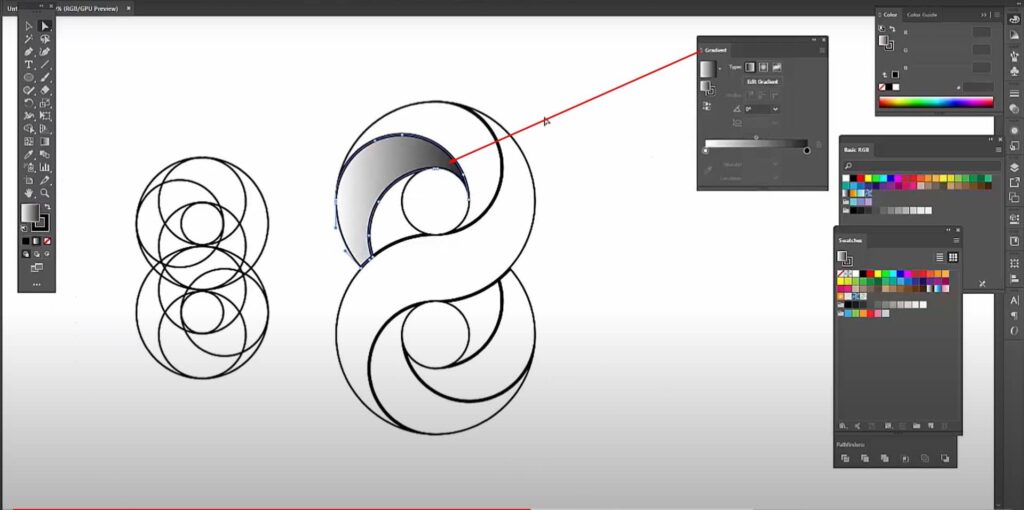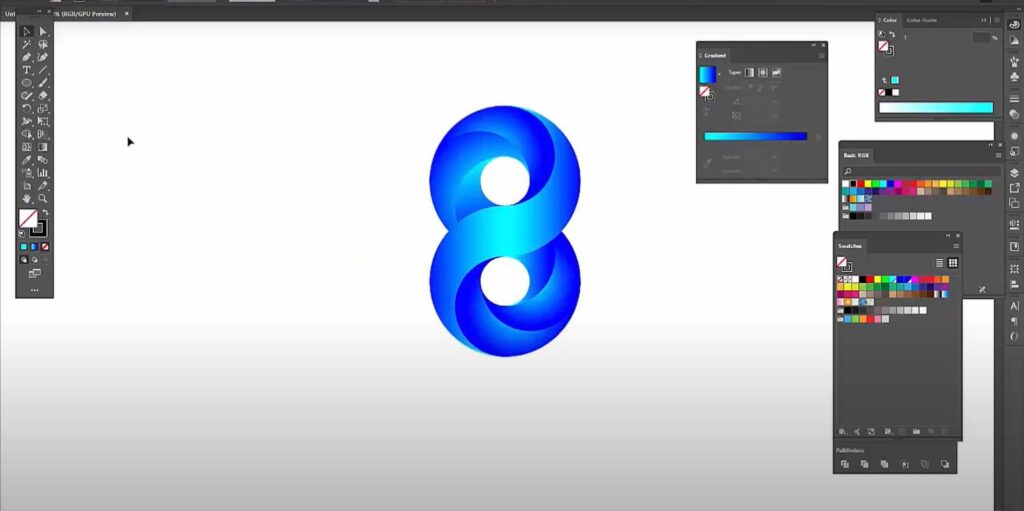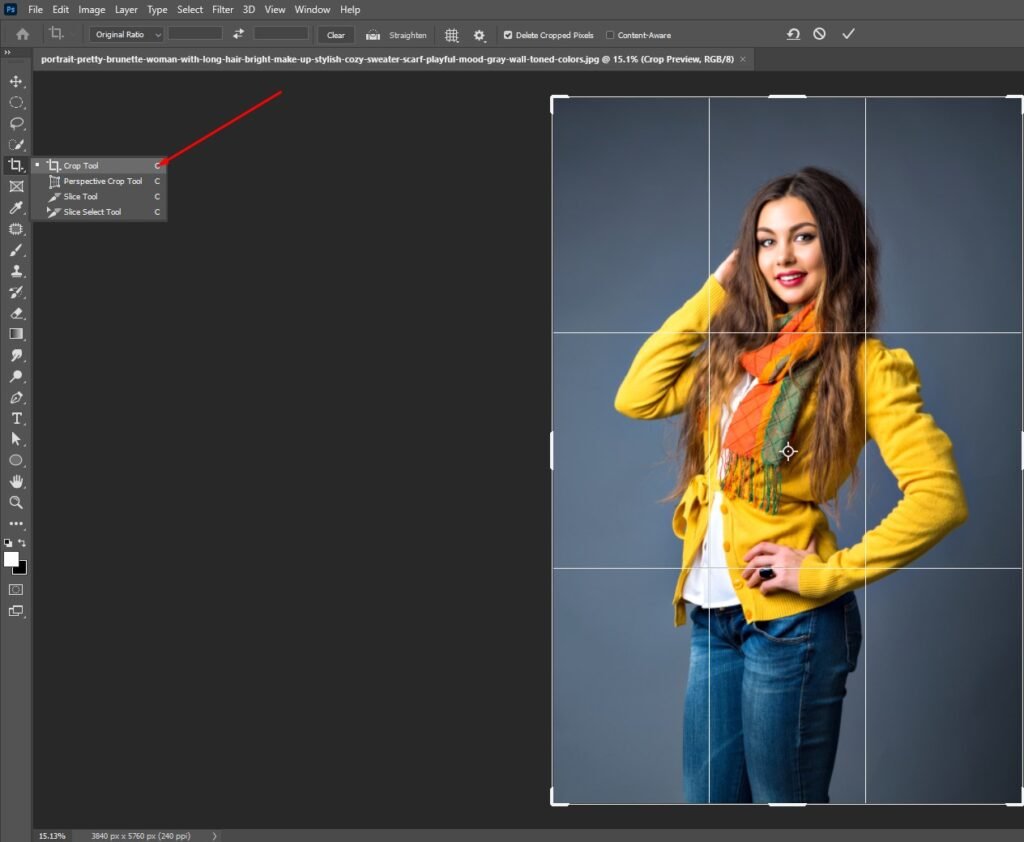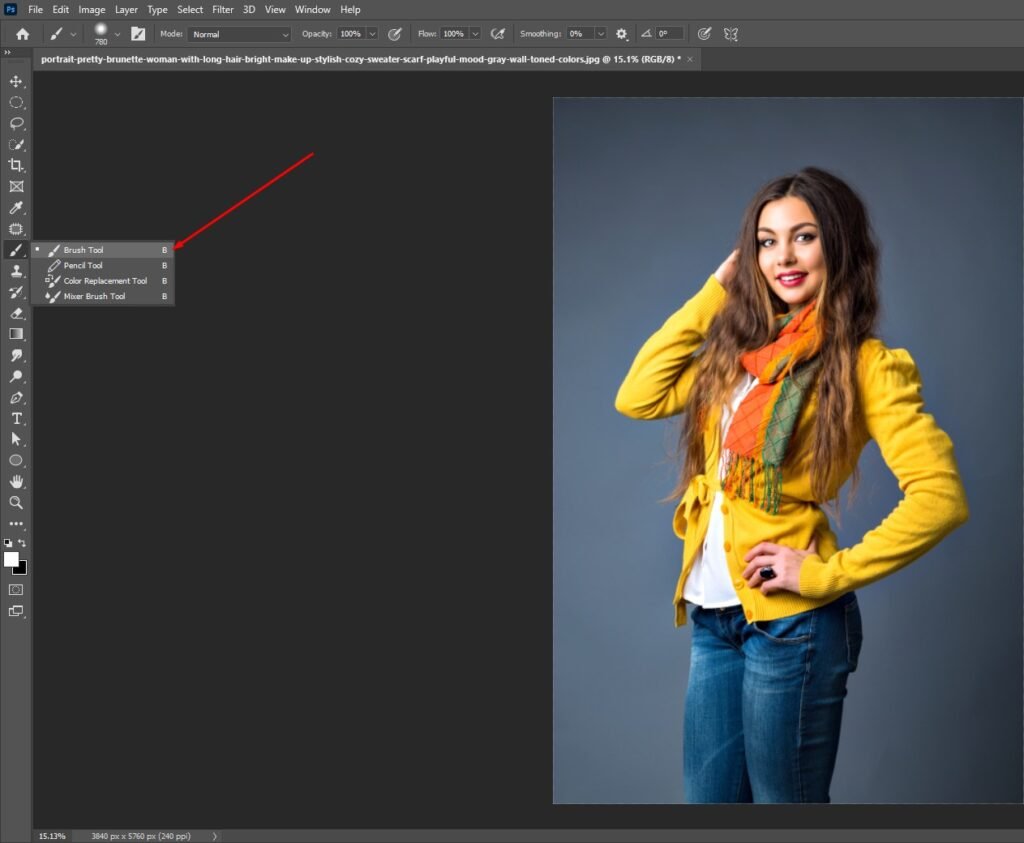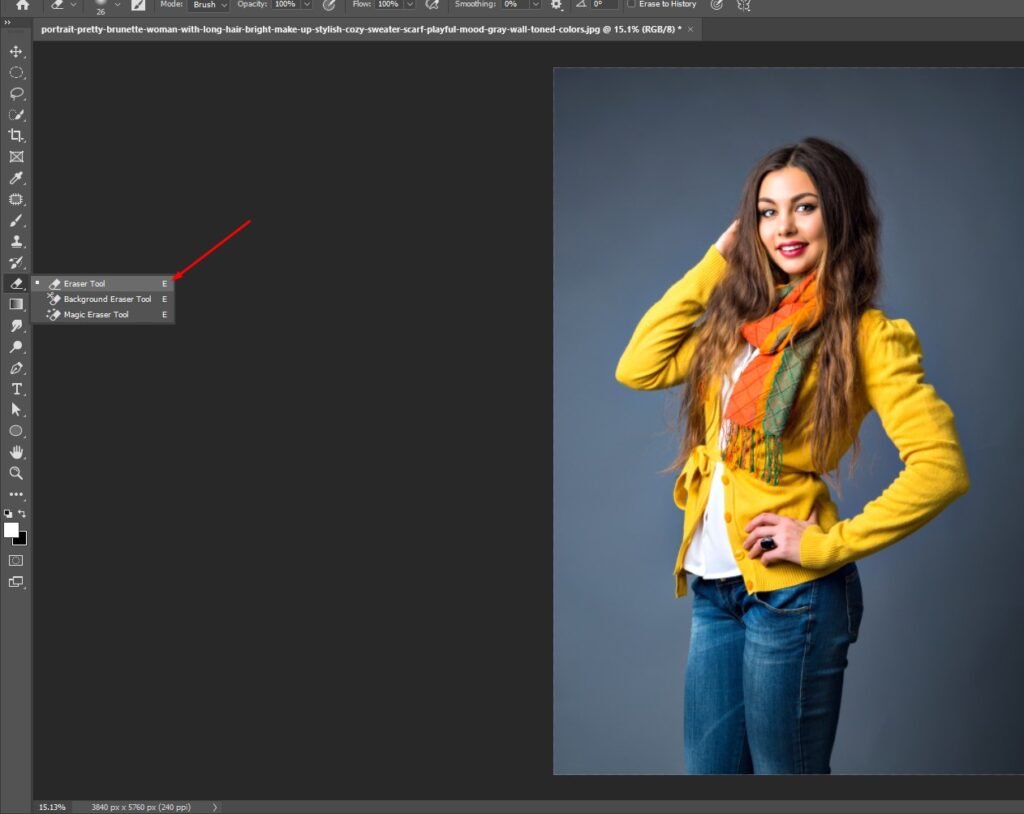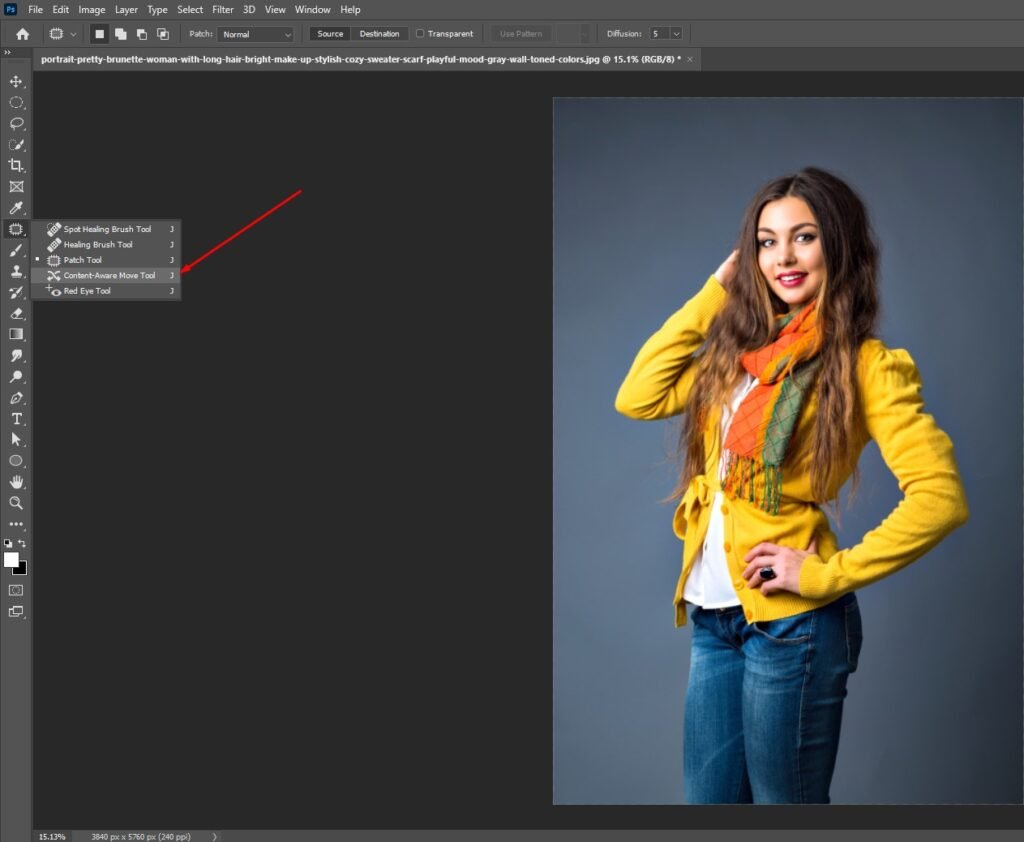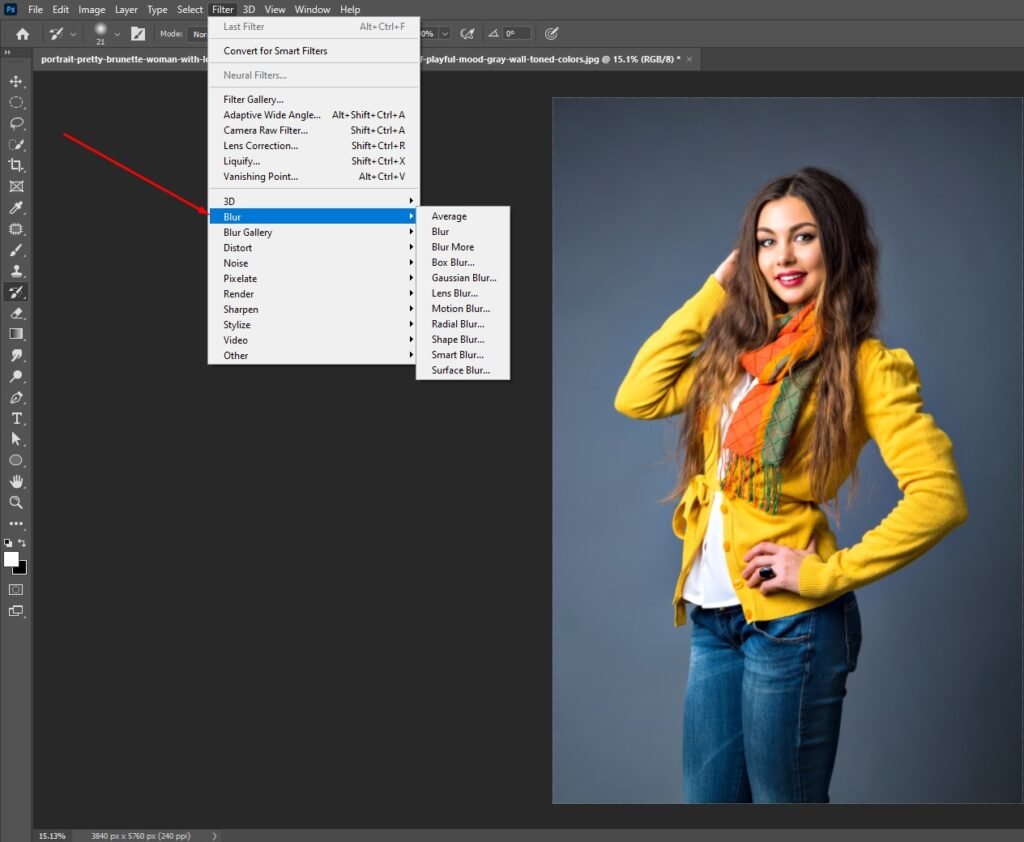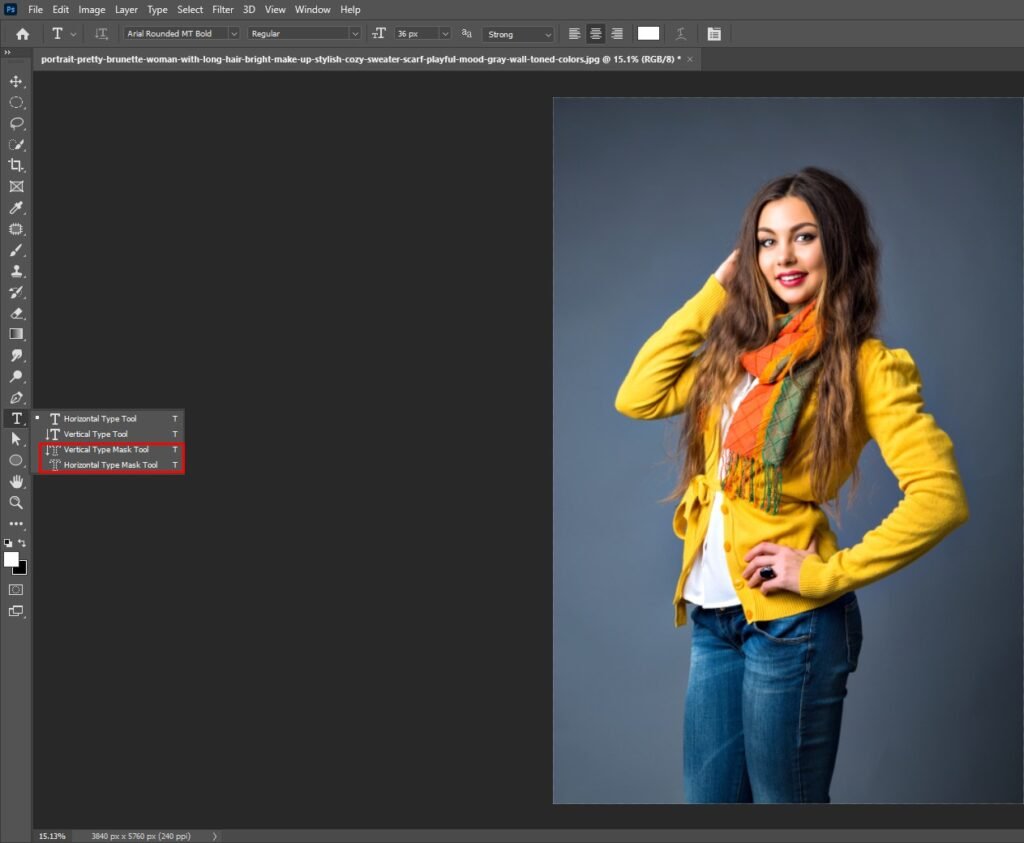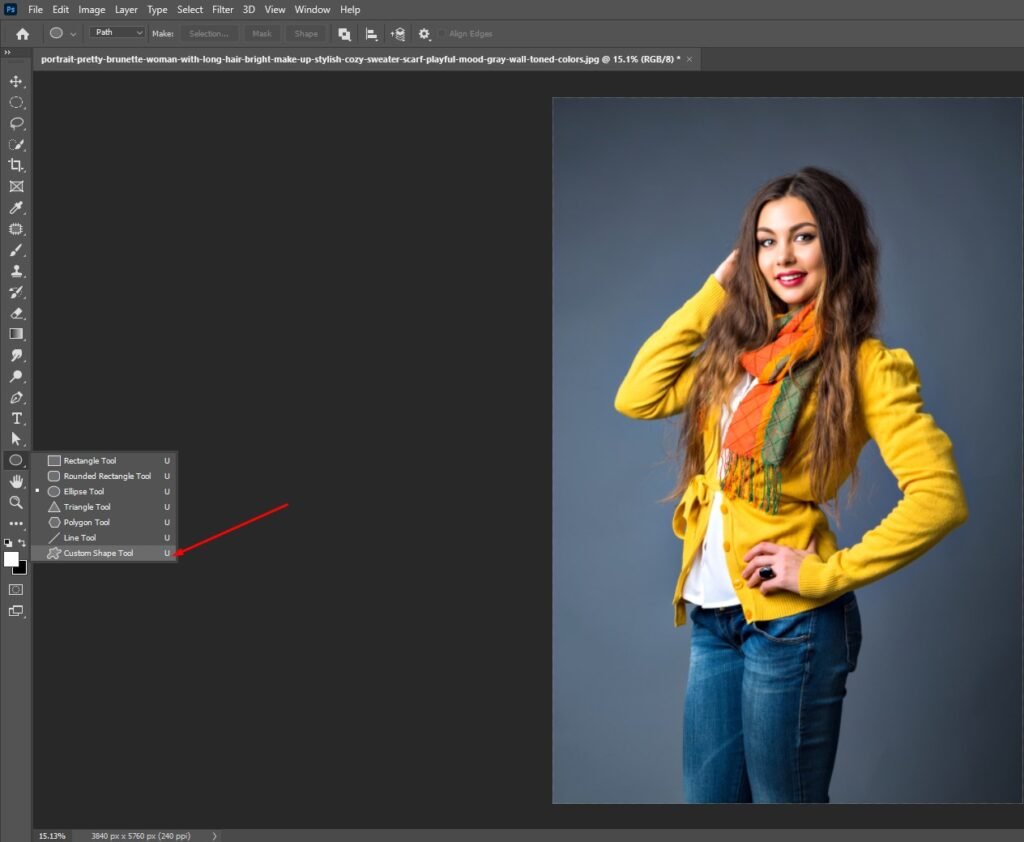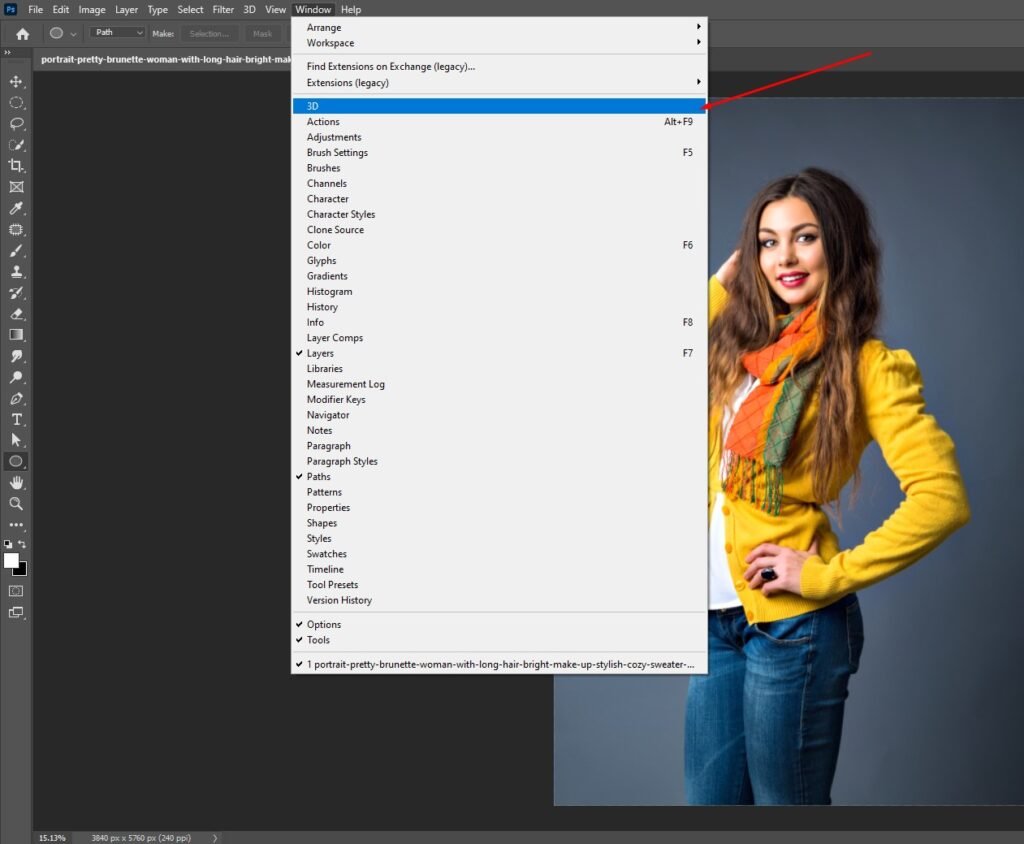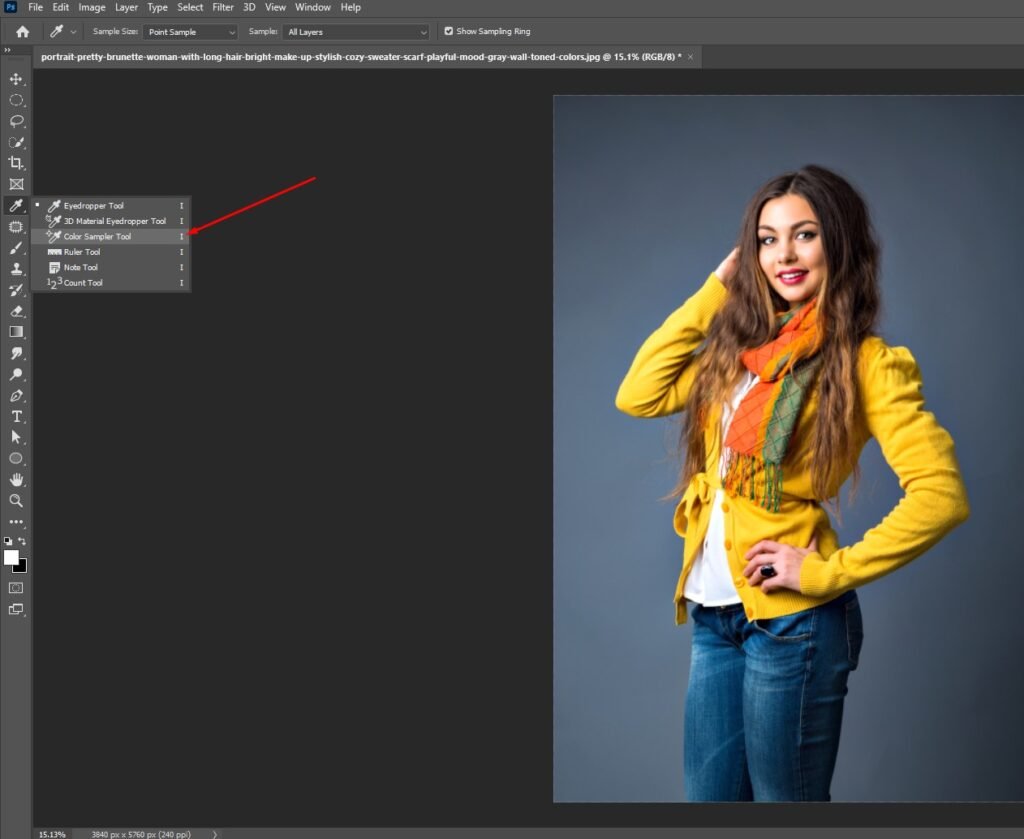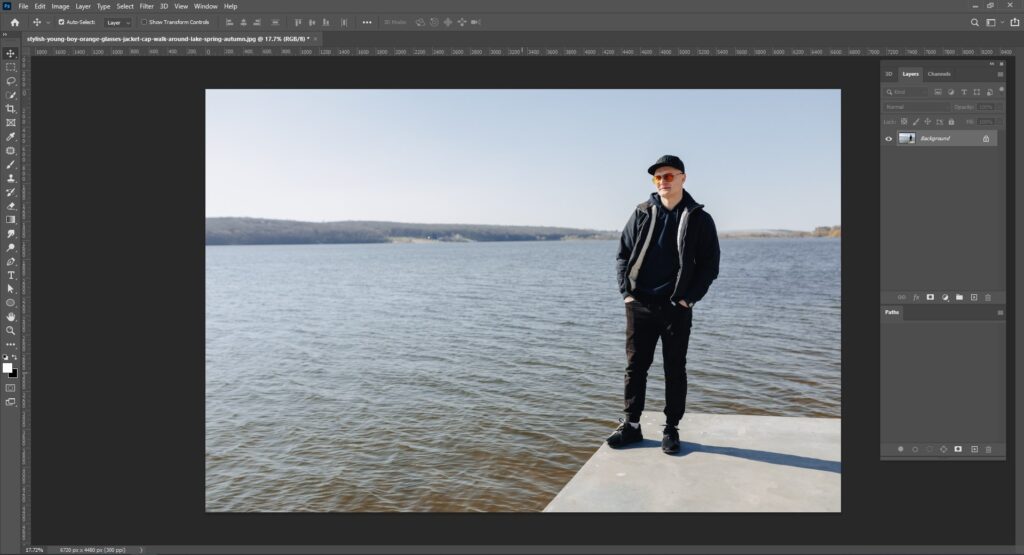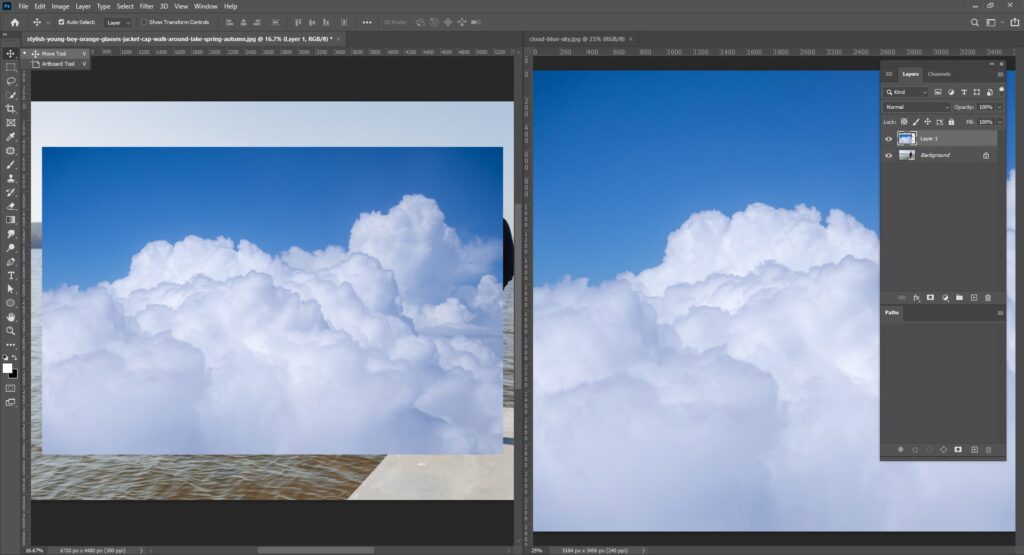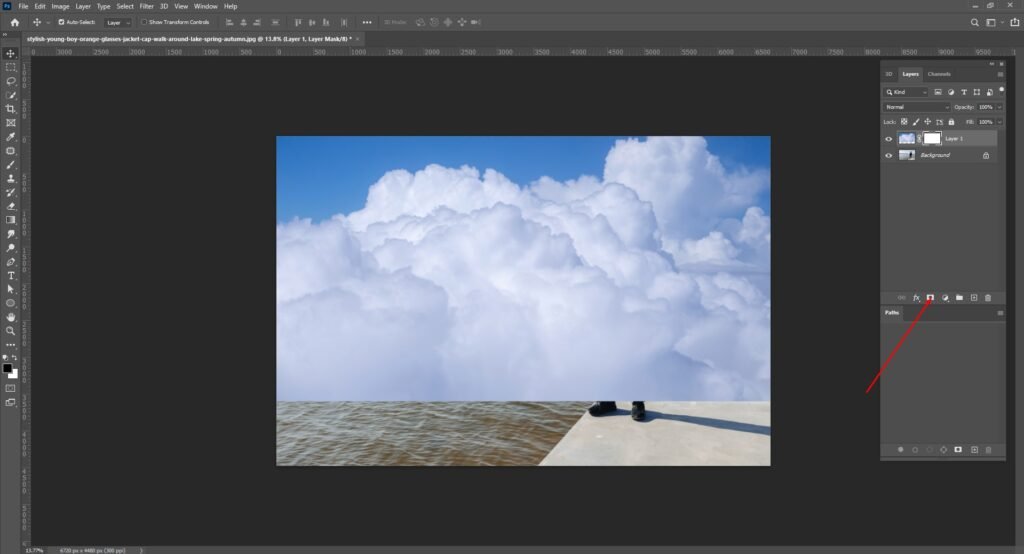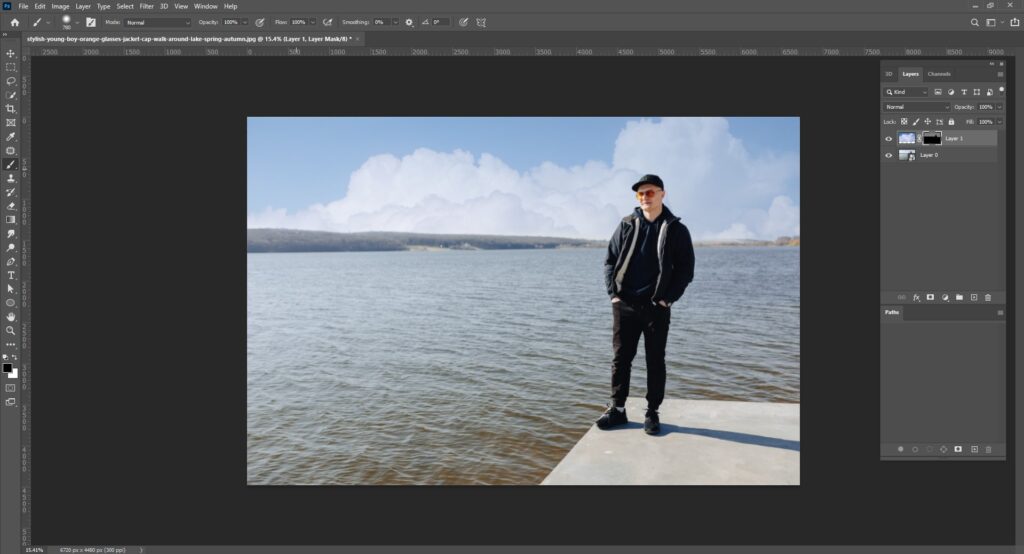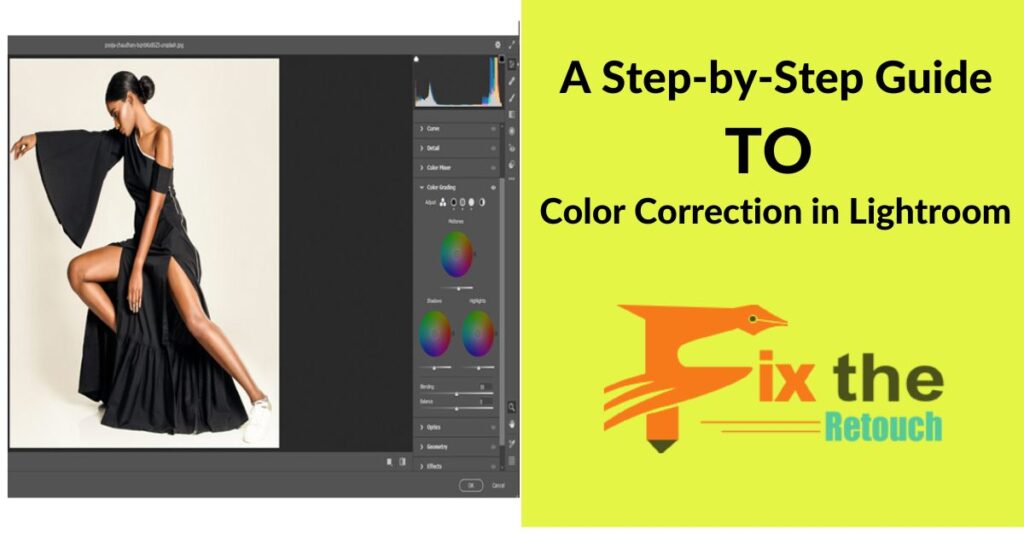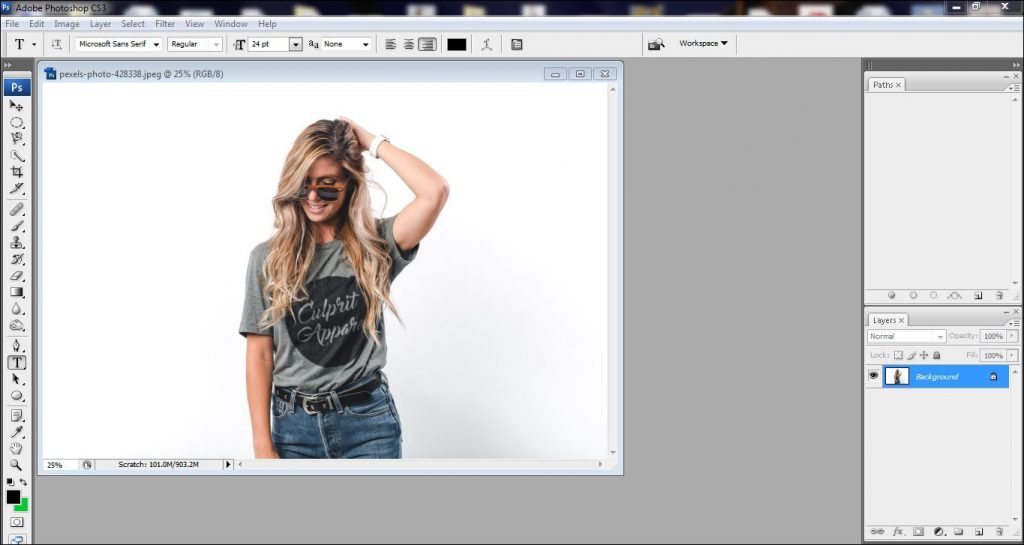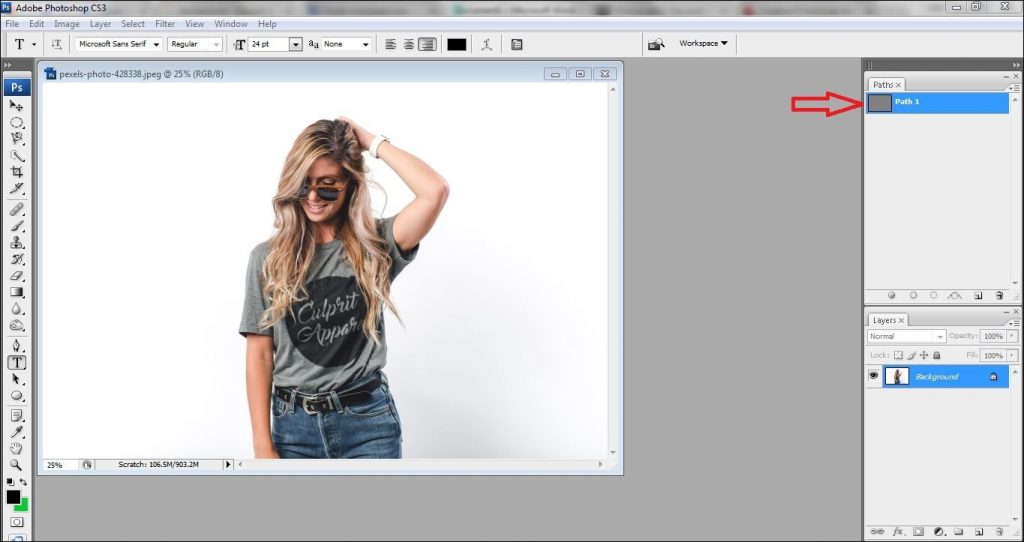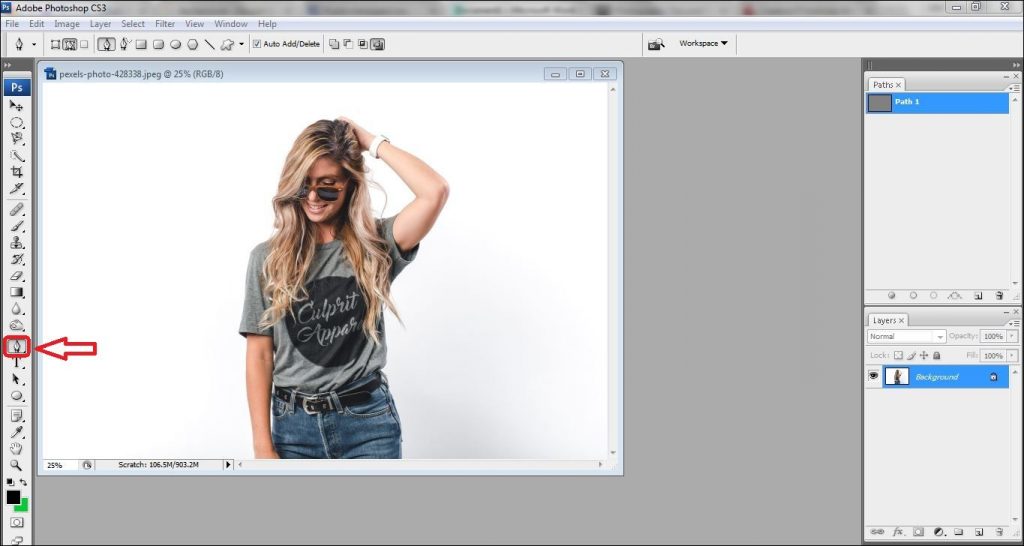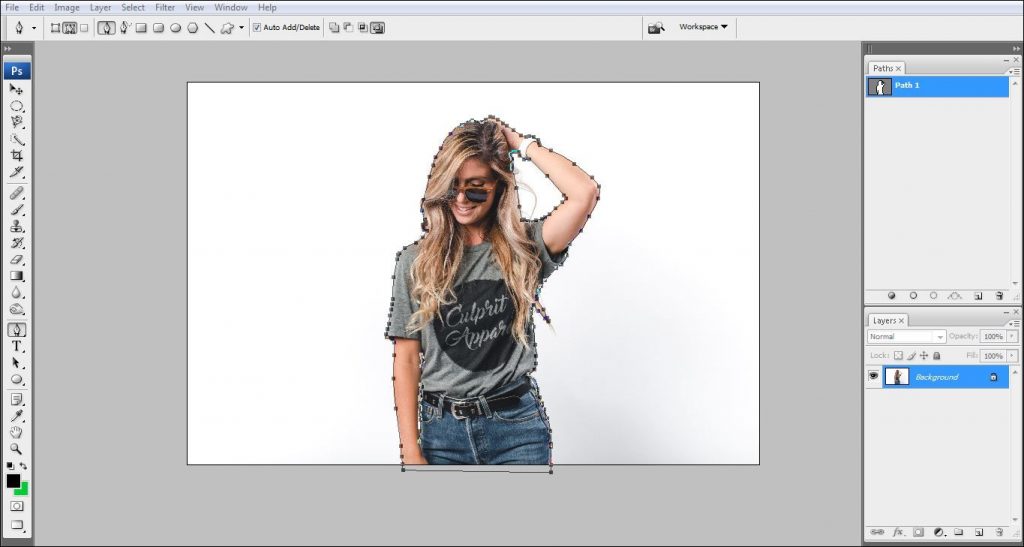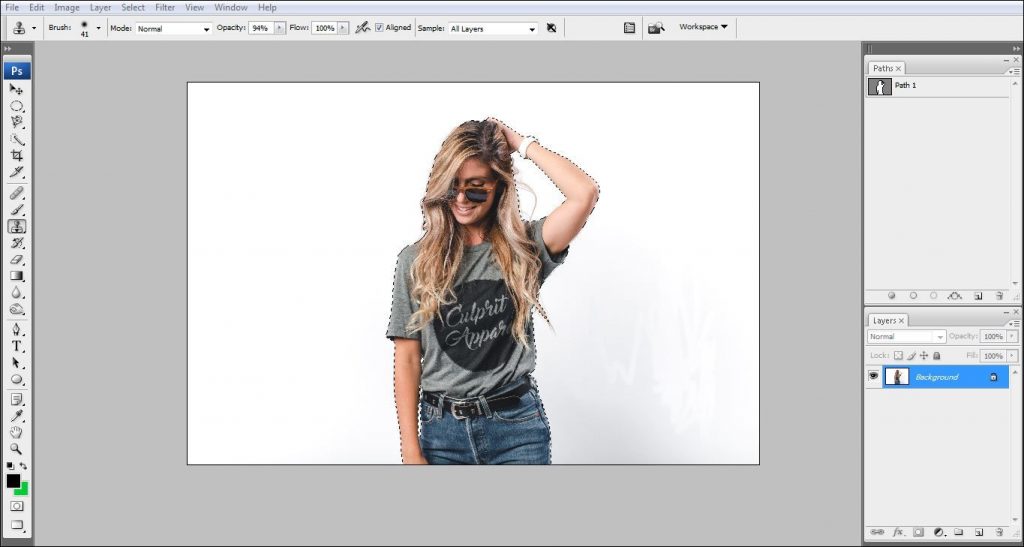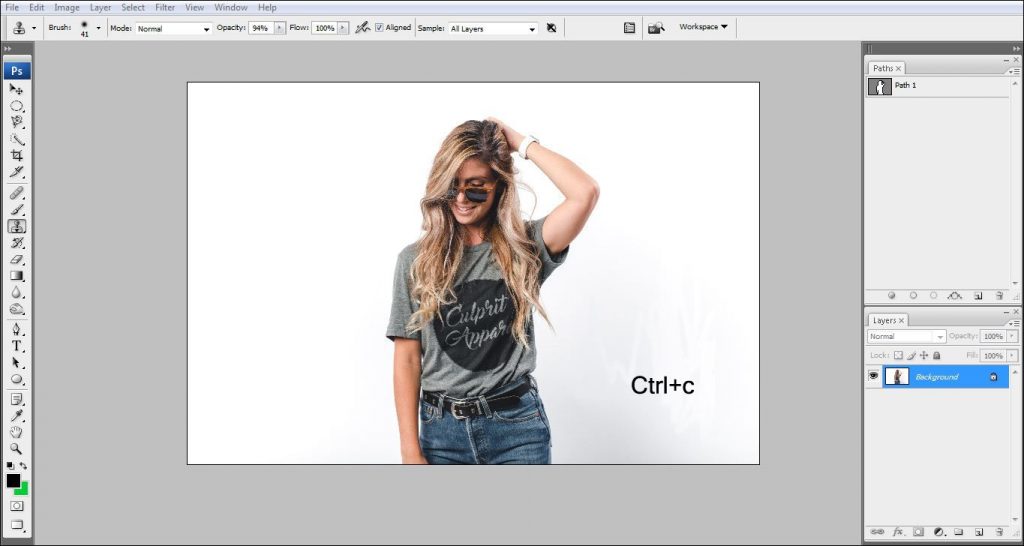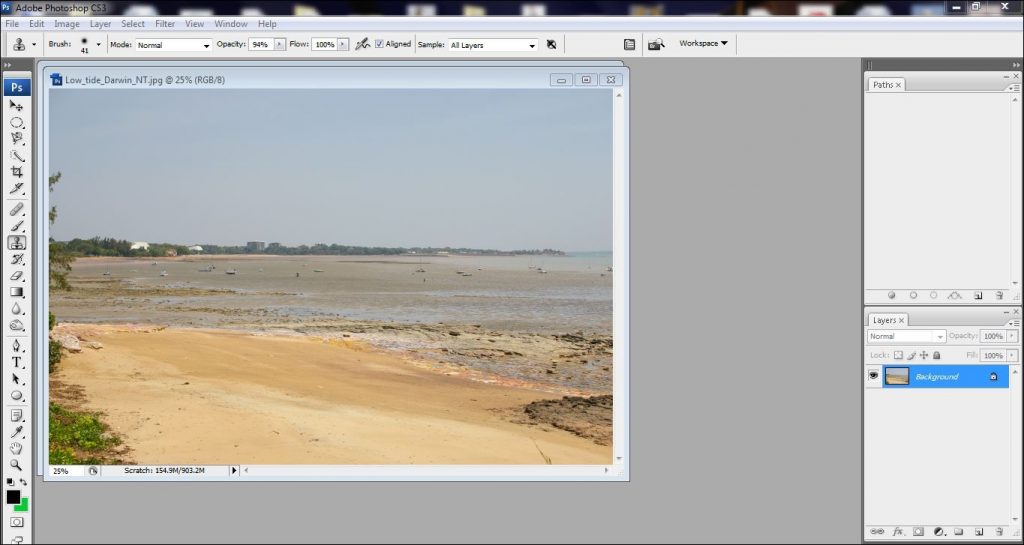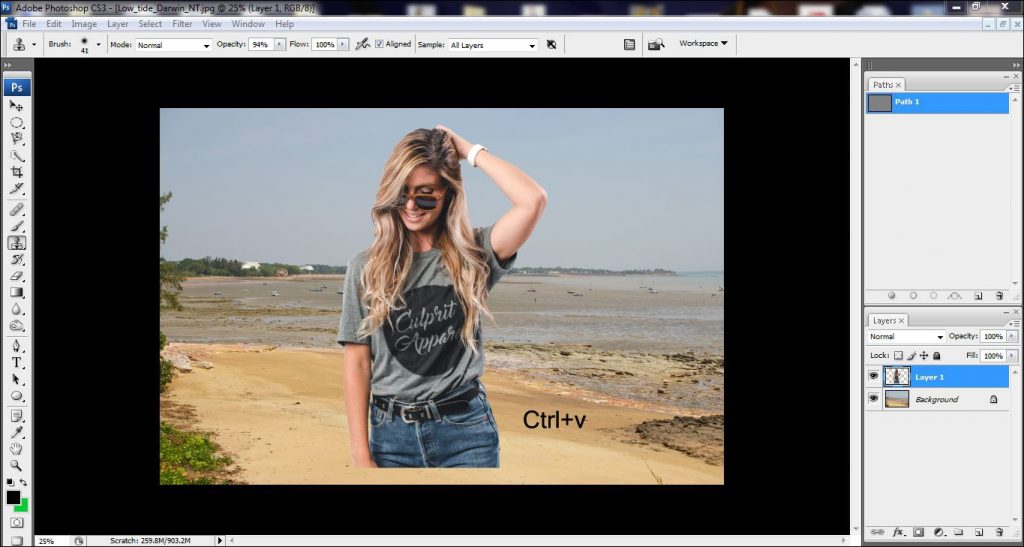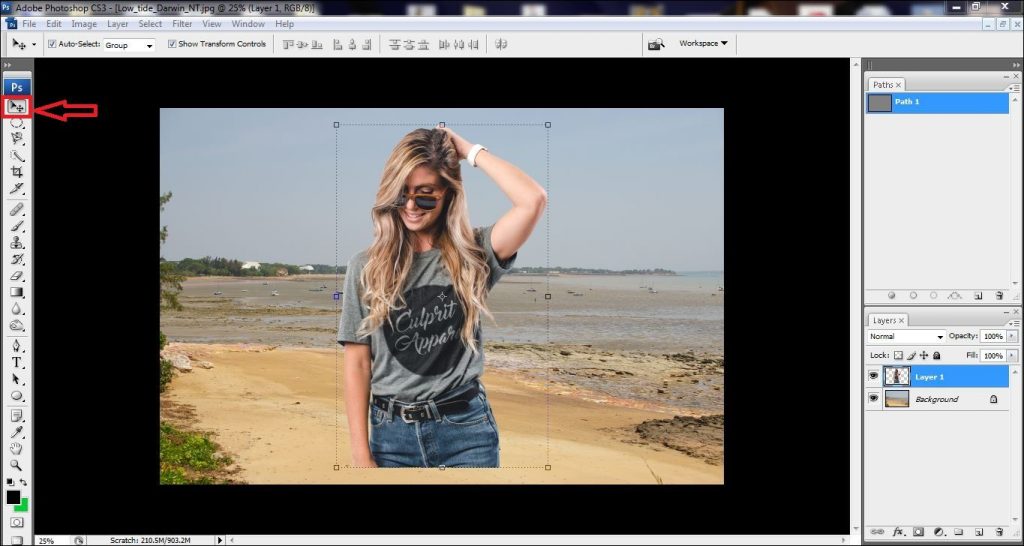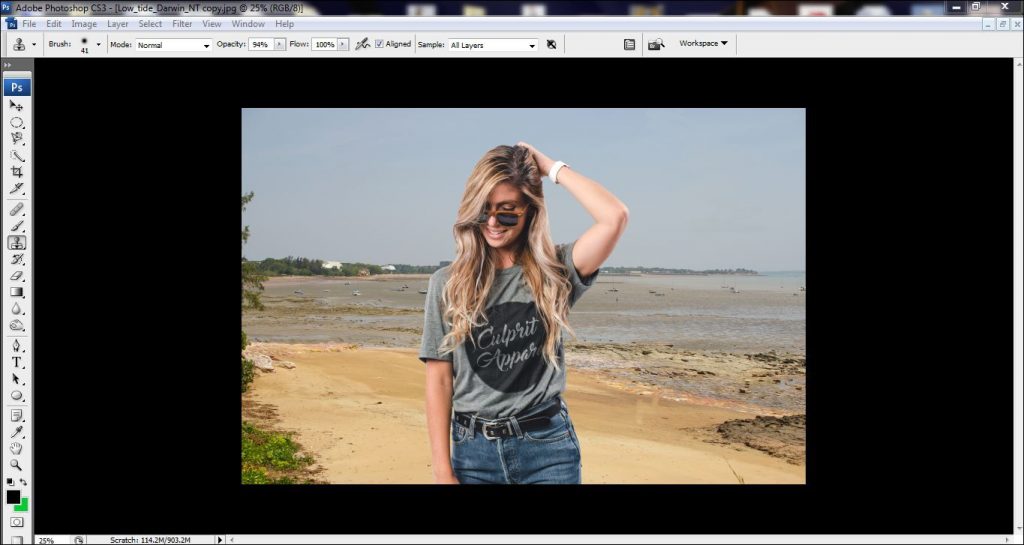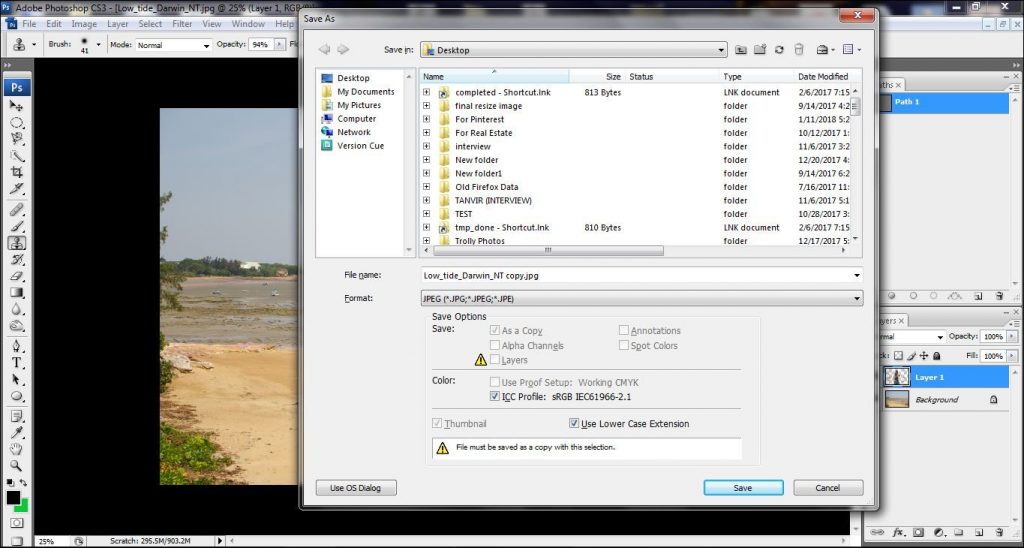People often judge a company and its products based on how appealing it looks on photograph. Great photos are essential to get a good and long lasting first impression of customers.
Online customers cannot physically touch the product, so they rely entirely on the pictures of the product to purchase it. People usually skims over any website and if something catches their attention, they will stop look at it. A good product photograph can generate significant sales. So, it is important to know how take great pictures.
Therefore, we have created this article to guide you with all you need to get started and become good at ecommerce product photography. But, first let’s learn what actually ecommerce product photography is.

So, what is Ecommerce Product Photography?
Ecommerce Product photography is the way to showcase a product in the best possible way. Its aim is to attract customers and generate sales. Product photography is mainly used in ecommerce platforms. A consumer’s purchasing decision can be altered using product photography. According to study in 2018, product images had a major impact on the purchasing decisions of online products. Which is why there is a high demand for good product photographers.
Let’s first look at the setup you would need to get started.
Camera and Equipment
Beginners frequently gets confused about their camera setup. So, we will try to make it simple.
Camera: Product photography can be done using any modern smartphone or a simple digital camera, but it is not recommended it you want work professionally. These will limit you in your photography journey.
They are only good for taking quick snaps.
Use a DSLR or a Mirror less camera. In terms of image quality both are similar, the main difference is in how they are built. We would recommend using a DSLR if you are on a small budget. DSLRs have been around for a long time. These are durable, have good battery life than a mirror less camera and have an optical viewfinder, which doesn’t have delaying issues. So, for a beginner, choose DSLR camera.
Regarding which brand to choose, it’s all about personal preference. Go to your preferred shop and see which one you like better.
Lenses: For lens choice, avoid wide-angle lens for product photography. These tends to create distortion on the edges of the image. Consider using telephoto lens, these will work great.
Tripod: It will be very useful for product photography. You may not want to have any dep’t of field in your image, if you are shooting for an ecommerce shop. So, you would need to use a higher aperture, which lets in less light. For that you need to decrease the shutter speed to let in more light.
Lowering shutter speed may cause motion blur in your image if your camera gets shaky during the shot. Having a tripod will eliminate this problem. You can take a steady shot using a tripod.
Use a White Background
White backgrounds are very easy to find. You can buy one for a very cheap price or you can even make one yourself.
Try buying a paper sweep from amazon or from your local store. Advantage of having a paper sweep is that you don’t need to wash if it gets dirty. You can simply cutoff the unclean part.
Make sure that the sweep doesn’t have crease on it while shooting. It will give a harsh line and a shadow behind your product. Also, it should not have any folds or wrinkles. It will make it difficult to remove these inequalities in post processing.
Use Proper Lighting
If you are shooting near the window and if the sunlight is harsh, then you will get a harsh shadow on your product. You need to use a reflector on the shadow to make it less harsh. You might also need to use a fill light to balance the lighting.
If you can, buy a soft box to have a better lighting setup. Soft boxes will illuminate a wider area and tends to give a soft even light throughout the product.
If you are using a flash, then definitely use a diffuse with it. Flash gives out strong light that can leave shadows behind the product, diffuse will soften the light.
Take Inspiration
If you don’t have any creative idea in your mind then it is always a good idea to take inspiration from others, who has already done what you are doing. You can simply go online and see what others have done and how it worked for them. There are tons of useful resources that you can find online if you know what to look for.
Try the Rule of Thirds Technique
If you want to leave some space to add text content then use the rule of thirds technique. The rule of third is basically dividing the image into 9 blocks, and the subject will be places in the intersection points of those blocks.
Avoid Adding Props
Adding props in ecommerce product photography may not be a very good idea. Adding props can be distracting to the consumers, their focus should be on the main product. Consumers may also think that maybe you are trying to hide defects. So, it’s better to avoid using it in such type of photography.
Post-Processing is Important
It is very common to have some defects in the photos that you have shot. So, edit those defects and also adjust small things like the color exposure, saturation, white balance etc. These will make a huge difference. If you don’t know Photoshop then we would recommend you to at least learn the basics. It will help you tremendously with your photography journey. But if you don’t want to learn Photoshop then you can always outsource it.
There are some amazing sites that provides professional photo editing services. We also run a photo editing company ourselves and we have a lot of clients. If you want our service then feel free to contact us.
Optimizing Photos for Ecommerce
Doesn’t matter how good your photos look, if it does not load properly than you won’t be able to get any sales from it.
Therefore, it is necessary to optimize photos if you want to use it in any online platform. If the photo is not optimized then the site will be very slow. There are various resources online that you can use to compress the image without losing much quality. We also provide services for all type of ecommerce tasks. Consider having a look at our website, and for more details contact us. We will be happy to help.
Conclusion
Shooting for ecommerce product photography can be a bit difficult for beginners. But if you keep on practicing, you will definitely master it. Always remember, your preference should be to generate sales and catch consumer’s attention using your photos. Make sure you your lighting is setup correctly. And finally, don’t forget to edit and optimize your photos.